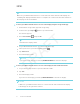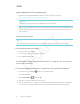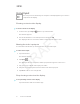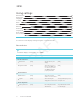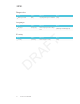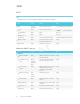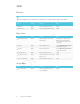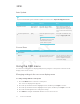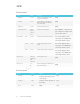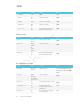User's Manual
Table Of Contents
- Important information
- Regulatory information
- Chapter 1
- Chapter 2
- Using Screen Share
- Sharing content from the Chrome browser to the display
- Sharing content from your Windows computer to the display
- Sharing content from your Apple product to the display
- Sharing content from your Android mobile device
- Stop sharing content
- Confirming the display and mobile device or computer are connected to the sam...
- Using Input
- Using settings
- Using the OSD menu
- Using Screen Share
- Updating system software
- Appendix A
CHAPTER 2
CHAPTER 2
18 smarttech.com/kb/171178
Wi-Fi
NOTE
To add a proxy, see Connecting the display to a network on page5.
Option Values Function Notes
Wi-Fi
[Wireless
networks]
Select a wireless network Turn on Wi-Fi to discover networks.
Scan
[N/A] Scan for wireless networks
Tap More to access this option.
WPS Pin Entry
[N/A] [N/A] Not used
Wi-Fi Direct
[N/A] [N/A] Not used
Advanced
[N/A] Set advanced options for Wi-Fi See Advanced Wi-Fi options below.
WPSpush button
[N/A] Connect to a wireless network
using Wi-Fi Protected Setup
[N/A]
Add network
[N/A] Add a wireless network [N/A]
Advanced Wi-Fi options
Option Values Function Notes
Advanced
Network notification
[N/A] Notifies you when an open wireless
network is available
[N/A]
Keep Wi-Fi on during
sleep
Always
Only when
plugged in
Never
Determines if the Wi-Fi remains on
when the display goes to sleep
[N/A]
Scanning always
available
[N/A] Allow Google’s location service and
other applications to scan for
networks, even when Wi-Fi is
turned off
[N/A]
Wi-Fi frequency band
Auto
5 Ghz
2.4 Ghz
Wi-Fi frequency band [N/A]
Install certificates
[N/A] Install certificates to connect to a
network
[N/A]
Wi-Fi optimization
[N/A] Minimize battery usage when Wi-Fi
is enabled
[N/A]
MACaddress
[N/A] Shows the display’s MACaddress [N/A]
IPaddress
[N/A] Shows the display’s IPaddress [N/A]