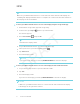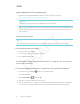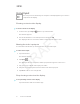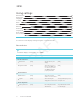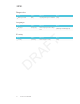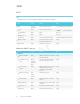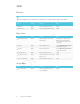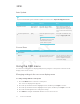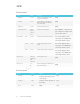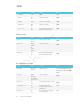User's Manual
Table Of Contents
- Important information
- Regulatory information
- Chapter 1
- Chapter 2
- Using Screen Share
- Sharing content from the Chrome browser to the display
- Sharing content from your Windows computer to the display
- Sharing content from your Apple product to the display
- Sharing content from your Android mobile device
- Stop sharing content
- Confirming the display and mobile device or computer are connected to the sam...
- Using Input
- Using settings
- Using the OSD menu
- Using Screen Share
- Updating system software
- Appendix A
CHAPTER 2
CHAPTER 2
16 smarttech.com/kb/171178
Using settings
About device
16
Diagnostics 17
Language 17
Country 17
Wi-Fi 18
Advanced Wi-Fi options 18
Ethernet 19
Date & time 19
Usage Data 19
Auto Update 20
Screen Share 20
You can access the display’s settings using the icon in the launcher.
About device
NOTE
To find the display’s serial number, see <XREF>.
Option Values Function Notes
Product information
Board name
[N/A] Select a name for your
display
[N/A]
Legal Information
[N/A] Shows the open source
licenses, the SMART end
user license agreement
and SMART intellectual
property information
[N/A]
Board information
Build number
[N/A] Shows the iQ system
software’s version number
[N/A]
Up time
[N/A] Shows how long the
display has been turned on
Turning off the display resets
the up time to 0.
Board configuration
Factory data reset
[N/A] Resets all options to their
default values
Only administrators should
reset the display.