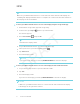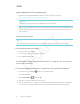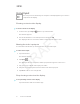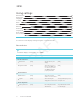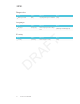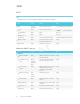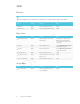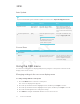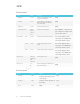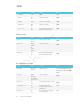User's Manual
Table Of Contents
- Important information
- Regulatory information
- Chapter 1
- Chapter 2
- Using Screen Share
- Sharing content from the Chrome browser to the display
- Sharing content from your Windows computer to the display
- Sharing content from your Apple product to the display
- Sharing content from your Android mobile device
- Stop sharing content
- Confirming the display and mobile device or computer are connected to the sam...
- Using Input
- Using settings
- Using the OSD menu
- Using Screen Share
- Updating system software
- Appendix A
CHAPTER 2
CHAPTER 2
15 smarttech.com/kb/171178
Using Input
You can present content from your computer on the display when you connect a
computer to the display.
Showing content on the display
To show content on the display
1.
On the remote, press Input
button to open the launcher.
The launcher appears.
2. Use the arrow button to select the input source and press OK.
The display looks for a connection, and the content appears on the screen.
Naming the video input ports
You can add a custom name, up to 35 characters, for each video input.
To name a video input
1. Open the launcher.
The launcher appears.
2.
Tap Input
.
The display looks for a connection, and the port previews appears on the screen.
3. Tap [pen icon] to edit the video input port’s name.
4. Using the on-screen keyboard, enter a name for the video input port.
5. Tap Done on the on-screen keyboard.
Stop showing content on the display
To stop showing content on the display
Open the launcher and select another app.