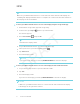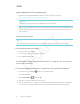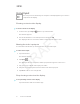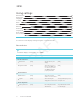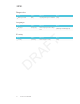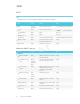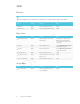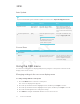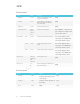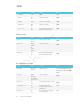User's Manual
Table Of Contents
- Important information
- Regulatory information
- Chapter 1
- Chapter 2
- Using Screen Share
- Sharing content from the Chrome browser to the display
- Sharing content from your Windows computer to the display
- Sharing content from your Apple product to the display
- Sharing content from your Android mobile device
- Stop sharing content
- Confirming the display and mobile device or computer are connected to the sam...
- Using Input
- Using settings
- Using the OSD menu
- Using Screen Share
- Updating system software
- Appendix A
CHAPTER 2
CHAPTER 2
13 smarttech.com/kb/171178
NOTE
Make sure your Android mobile device is connected to the same network as the display. See
Confirming the display and mobile device or computer are connected to the same network on
the next page for more information.
To share your Android mobile device’s screen on the display using the Google Home app
1. Download the Google Home app from Google Play™.
2.
On the remote, press Input
button to open the launcher.
The launcher appears.
3.
Select Screen Share
and press OK.
NOTE
Remember the display’s name.
4. On your Android mobile device, open the Google Home app.
5.
In the top left corner, press the navigation drawer
.
6. Tap Cast Screen.
7. Select the display’s name.
NOTE
If you don’t see the display you want, tap MORESETTINGS to show more displays.
To share your Android mobile device’s screen on the display from the notification shade
1. On your device, swipe down to open the notification shade.
2. Tap Cast.
3. Select the display’s name.
If you don’t see the display you want, tap MORESETTINGS to show more displays.
NOTES
l Make sure your Android mobile device is connected to the same network as the display.
l Not all apps are Google Home-enabled.