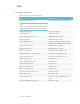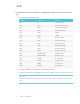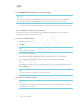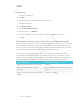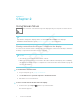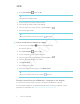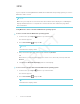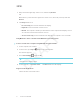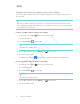User's Manual
Table Of Contents
- Important information
- Regulatory information
- Chapter 1
- Chapter 2
- Using Screen Share
- Sharing content from the Chrome browser to the display
- Sharing content from your Windows computer to the display
- Sharing content from your Apple product to the display
- Sharing content from your Android mobile device
- Stop sharing content
- Confirming the display and mobile device or computer are connected to the sam...
- Using Input
- Using settings
- Using the OSD menu
- Using Screen Share
- Updating system software
- Appendix A
CHAPTER 2
CHAPTER 2
10 smarttech.com/kb/171178
3. Swipe in from the right edge of the screen, and then tap Devices.
OR
With a mouse, point to the lower-right corner of the screen, move the pointer up and click
Devices.
4. Click Project and select:
o
PC screen only. No content is shared to the display.
o
Duplicate. Content is shared on both screens.
o
Extend. The computer’s desktop is extended across the computer and display’s screen.
You can move items between the two screens.
o
Second screen only. Content is shared to the display. The computer’s screen is blank.
Using Miracast to share content from the Windows 10 operating system
To share content from a computer using Windows 10 system software
1. On the computer, turn on Wi-Fi.
2.
On the remote, press Input
button to open the launcher.
The launcher appears.
3.
Select Screen Share
and press OK.
NOTE
Remember the display’s name.
4.
On the computer, click action center > Connect and select the display.
Supported Chrome browsers
Chrome browser version 52 or later