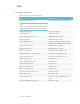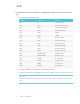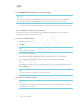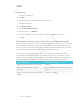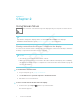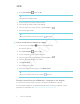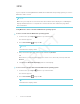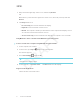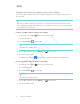User's Manual
Table Of Contents
- Important information
- Regulatory information
- Chapter 1
- Chapter 2
- Using Screen Share
- Sharing content from the Chrome browser to the display
- Sharing content from your Windows computer to the display
- Sharing content from your Apple product to the display
- Sharing content from your Android mobile device
- Stop sharing content
- Confirming the display and mobile device or computer are connected to the sam...
- Using Input
- Using settings
- Using the OSD menu
- Using Screen Share
- Updating system software
- Appendix A
CHAPTER 1
CHAPTER 1
6 smarttech.com/kb/171178
To add a proxy
(missing or bad snippet)
1. Tap Wi-Fi.
2. Tap and hold the network to which you’re adding a proxy.
A dialog box appears.
3. Tap Modify network.
4. Select Show advanced options.
5. In the Proxy box, select Manual.
6. Enter the information in the Proxy hostname, Proxy port and Bypass proxy boxes.
7. Tap Save.
Evaluating the impact of Screen Share on your network data usage
When you connect your device or computer to the display using Screen Share, the screen sharing
protocol compresses the image from your device or computer. The protocol may transmit only
areas of the screen that change. This can make it difficult to estimate the impact of Screen Share
on a network where many users would like to screen share simultaneously.
For example, in a school where 30 teachers are using Screen Share simultaneously, 10% of
teachers might be streaming video while 90% might be sharing static content with occasional
updates. In such an instance, you could expect to see an additional 5 Mbps in network traffic. Use
the following table to help estimate the impact of wireless Screen Share on your network.
Content being shared Data rate transmission
Static content with minor screen movement 20 kb/sec
Static content with periodic scrolling or
refreshes
Spikes briefly to 500–600 kb/sec, returns to 20
kb/sec
Gaming or streaming video with major screen
changes
700 kb/sec–1.2 Mbps