User's Manual
Table Of Contents
- Front page
- Contents
- Chapter 1: Getting started
- Chapter 2: Product keys
- Where do I get a product key for my software?
- How do I find the activation status of my SMART software?
- How can I find my product key if I lose it?
- Can I recover my product key if I delete it?
- When do I reach my activation limit?
- If I remove and then install my software, do I lose my activation? Does in...
- What’s the difference between a product key, an installation ID and an activa...
- If I remove and then install my software on the same computer, do I need to a...
- Can I transfer my license from one person or computer to another?
- Can I de-activate a license?
- Does using the software in Evaluation mode consume a license?
- How do I use the different components of SMART Classroom Suite interact...
- Chapter 3: Deploying software product keys to more than one computer
- How do I deploy specific product keys to specific computers?
- How do I push multiple product keys during installation?
- Should I activate my software before or after imaging?
- How do I deploy a product key when I install software on Windows computers?
- How do I deploy only a product key after I install software on multiple netwo...
- How do I mix and match my product keys?
- Can I find out how many activations I’ve used?
- How do I push out a hardware activated SMART Response software key?
- Can I use the activation key from a manual activation on multiple computers?
- Can I check the activation status of my SMART products across my network?
- Chapter 4: Entitlements
- What updates am I entitled to?
- What can I install on a computer that isn’t connected to an interactive white...
- What can I install on my home computer?
- How do I find my take-home product key for SMART Response software?
- Can I use a hardware-activated SMART Response software product key on multipl...
- Can I share my product key with teachers at different schools?
- Is a product key licensed to a computer or a user?
- How many times can I activate my SMART software?
- Why doesn’t SMART Notebook Math Tools software work when I enter my SMART Not...
- Why doesn’t Mixed Reality Tools work when I enter my Mixed Reality Tools prod...
- How do I activate Mixed Reality Tools?
- What is the correct product key for my SMART software?
- Chapter 5: Troubleshooting
- How do I activate my SMART software using the Activation Wizard?
- Why isn’t my software activating?
- Why is my product key invalid?
- What happens if I expand my purchase from SMART Notebook software to SMART Cl...
- Why does the Activating... bubble appear in the system tray?
- Why does the activation status of my SMART software say it expires 90 days af...
- How do I activate SMART Response software?
- How do I activate a SMART Response VE system?
- Why didn’t my SMART Response software activate when I connected the receiver?
- Why does a trial window appear after I enter my SMART Notebook software produ...
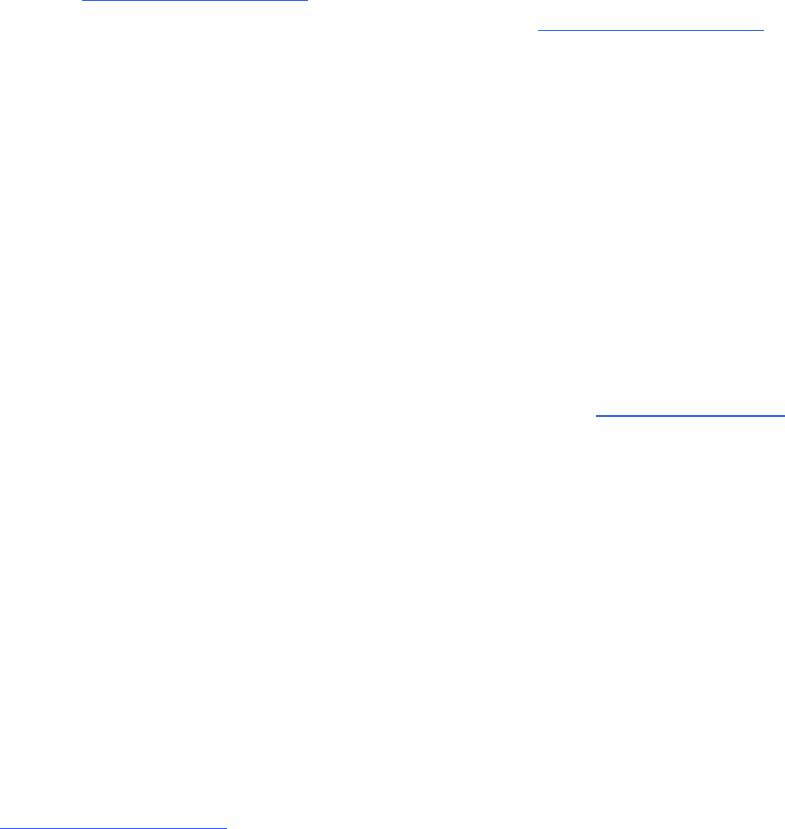
g To mix and match product keys after installation of the ESI
See the Education Software Installer 2011 System administrator’s guide for Windows operating
systems (smarttech.com/kb/160531) or the Education Software Installer 2011 System
administrator’s guide for Mac OS X operating system software (smarttech.com/kb/160530).
g To mix and match product keys after installation of a SMARTsoftware product
Start your SMART software, and then select Help > Check for updates and activation.
SPU starts and you can use the Activate button corresponding to each software to enter product
keys.
Can I find out how many activations I’ve used?
You’re unable to track how many activations you’ve used. When you reach your activation limit, you
receive a message saying that you’ve exceeded the activation limit for your product key. You can
purchase additional licenses through your authorized SMART reseller (smarttech.com/where).
If you think you received this message in error, contact SMART support and have your product key
ready.
How do I push out a hardware activated
SMARTResponse software key?
To push out activation for SMARTResponse, activate SMARTResponse software on one computer,
and then export the activation information to be pushed out with the software. End users won’t have
to activate SMART Response software on their computers.
For more information, see SMARTResponse Isn’t Activated after an Administrative Installation
(smarttech.com/kb/137003).
Can I use the activation key from a manual
activation on multiple computers?
You’re unable to use the activation key from a manual activation to activate the software on multiple
computers. When you perform a manual activation, you need to provide a product key as well as a
unique installation ID, and then use the combination of the product key and unique installation ID to
C H A P T E R 3
Deploying software product keys to more than one computer
12










