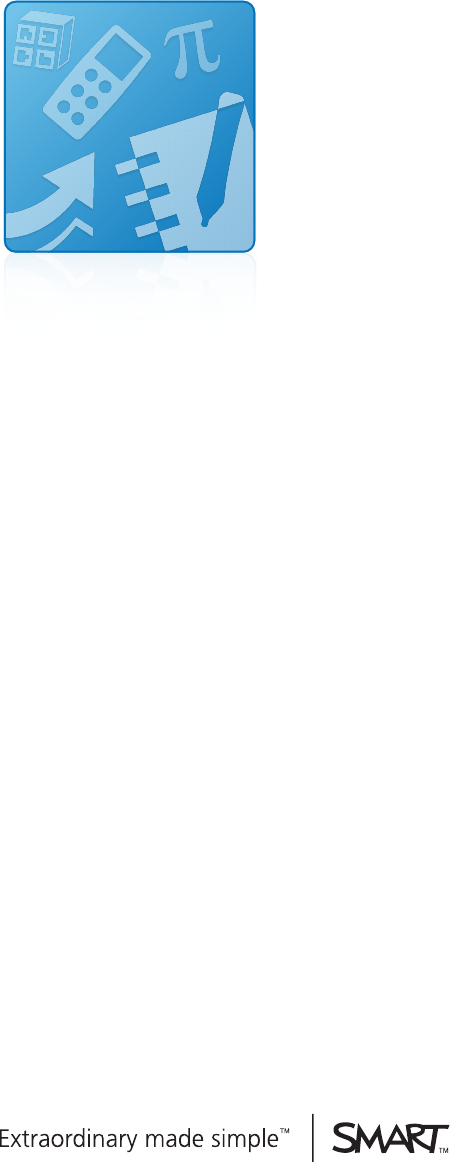Education Software Installer 2011 Activation Frequently asked questions
Trademark notice SMART Board, SMART Notebook, SMART Response, SMART Sync, SMART Classroom Suite, SMART Podium, SMART Document Camera, SMART Table, smarttech, the SMART logo and all SMART taglines are trademarks or registered trademarks of SMART Technologies ULC in the U.S. and/or other countries. Windows is either a registered trademark or a trademark of Microsoft Corporation in the U.S. and/or other countries. Mac, Mac OS and Finder are trademarks of Apple Inc., registered in the U.S. and other countries.
Contents Chapter 1: Getting started 1 Chapter 2: Product keys 3 Where do I get a product key for my software? How do I find the activation status of my SMART software? How can I find my product key if I lose it? Can I recover my product key if I delete it? When do I reach my activation limit? If I remove and then install my software, do I lose my activation? Does installing the software again count as another activation? What’s the difference between a product key, an installation ID and an activation k
C ON T EN T S Is a product key licensed to a computer or a user? 19 How many times can I activate my SMART software? 19 Why doesn’t SMART Notebook Math Tools software work when I enter my SMART Notebook Math Tools software product key? Why doesn’t Mixed Reality Tools work when I enter my Mixed Reality Tools product key? How do I activate Mixed Reality Tools? What is the correct product key for my SMART software? Chapter 5: Troubleshooting How do I activate my SMART software using the Activation Wizard? Why
Chapter 1 Getting started This document provides answers to frequently asked questions (FAQ) about activating the Education Software Installer. Topics covered include product keys, deploying product keys to multiple computers, entitlements and troubleshooting basic issues. Some of the information in this document is intended for IT administrators and others experienced with deploying software in a networked environment.
Chapter 2 Product keys Where do I get a product key for my software? How do I find the activation status of my SMART software? How can I find my product key if I lose it? Can I recover my product key if I delete it? When do I reach my activation limit? If I remove and then install my software, do I lose my activation? Does installing the software again count as another activation? What’s the difference between a product key, an installation ID and an activation key? If I remove and then install my software
CHAPT ER 2 Product keys N N OTE You don’t need a product key to activate SMART Response software if you have a SMART Response PE, LE or XE interactive response system. Simply connect your SMART Response software receiver to activate your software while the software is in PE, LE or XE mode. You can purchase other SMART software products and receive product keys for them. Go to smarttech.com/software for more details.
CHAPT ER 2 Product keys c:\Program Files (x86)\Common Files\SMART Technologies\SMART Product Update\activationwizard.exe --m 10 --v 1 --puid education_ bundle 2. Press Enter. The activation status appears. 3. Press Enter License. The activated product keys appear. g To run the Activation Wizard for SMART Notebook software and SMART Response software on a Mac computer 1. In Finder, browse to Applications > Utilities, and then double-click Terminal. The Terminal window appears. 2.
CHAPT ER 2 Product keys How can I find my product key if I lose it? There are several places to find your product key: l In SPU (if you activate your product key on your computer). For more information, see Product keys on page 3. l At smarttech.com/findproductkey. l In the e-mail you received from either your authorized SMART reseller or SMART Technologies. Can I recover my product key if I delete it? You’re unable to recover a product key once you delete it from your system.
CHAPT ER 2 Product keys What’s the difference between a product key, an installation ID and an activation key? You receive a product code when you purchase SMART software or certain SMART hardware products. It enables you to activate licensed SMART software. You can enter your product key into the Activation Wizard during or after the installation to activate the software. In most cases, you don’t need an installation ID or an activation key to activate your software.
CHAPT ER 2 Product keys you remove and then install the software, you restore the license without consuming an additional license. N N OTE Each product key contains a quantity of licenses including an allowance for reasonable hardware upgrades and replacement. If you think the number of activations for your product key exceeds the maximum due to an unusual number of hardware replacements rather than overuse of the license, contact your authorized SMART reseller (smarttech.com/where) for assistance.
Chapter 3 Deploying software product keys to more than one computer How do I deploy specific product keys to specific computers? How do I push multiple product keys during installation? Should I activate my software before or after imaging? How do I deploy a product key when I install software on Windows computers? How do I deploy only a product key after I install software on multiple network computers? How do I mix and match my product keys? Can I find out how many activations I’ve used? How do I push ou
CHAPT ER 3 Deploying software product keys to more than one computer l Use the command line to deploy the installation and properties, and then provide the correct Property ID for the product keys you have. For more information, see the Education Software Installer 2011 system administrator’s guide for Windows operating systems (smarttech.com/kb/160531) or the Education Software Installer 2011 system administrator’s guide for Mac OS X operating system software (smarttech.com/kb/160530).
CHAPT ER 3 Deploying software product keys to more than one computer 2. Push out the SMART Education Software 2011.msi with the generated .mst file to install and activate the products. OR Use the command line properties pushed out with the SMART Education Software 2011.msi project and provide the product key to activate the software during the installation.
CHAPT ER 3 Deploying software product keys to more than one computer g To mix and match product keys after installation of the ESI See the Education Software Installer 2011 System administrator’s guide for Windows operating systems (smarttech.com/kb/160531) or the Education Software Installer 2011 System administrator’s guide for Mac OS X operating system software (smarttech.com/kb/160530).
CHAPT ER 3 Deploying software product keys to more than one computer generate a unique activation key. You can use this activation key only on the computer that generates the unique installation ID. Can I check the activation status of my SMART products across my network? You’re currently unable to track the activation status of your SMART products installed across a network. SMART is developing a tool that includes this feature.
Chapter 4 Entitlements What updates am I entitled to? What can I install on a computer that isn’t connected to an interactive whiteboard? What can I install on my home computer? How do I find my take-home product key for SMART Response software? Can I use a hardware-activated SMART Response software product key on multiple computers or 15 16 17 18 do I need a receiver in each room? Can I share my product key with teachers at different schools? Is a product key licensed to a computer or a user? How many t
CHAPT ER 4 Entitlements What can I install on a computer that isn’t connected to an interactive whiteboard? SMART Notebook You can install the software on your computer and activate it with the software product key you received when you registered your SMART Board interactive whiteboard. SMART Response You can install the software on your computer. However, if you have a software competing touch product, you must purchase an additional SMART Notebook software license to do so.
CHAPT ER 4 Entitlements What can I install on my home computer? SMART Notebook software You can install the software on your computer and activate it with the product key you received when you registered your SMART Board interactive whiteboard. SMART Response software You can install the software on your home computer and activate it with a take-home product key. To learn how to find your takehome product key, see How do I find my take-home product key for SMART Response software? on the next page.
CHAPT ER 4 Entitlements How do I find my take-home product key for SMART Response software? g To find your take-home product key 1. Connect your SMART Response software receiver. 2. Click on SMART Response software desktop menu > About SMART Response > Description. 3. The product key is located under License Code , i.e. SNT10xxxxxxxxxxxxx.
CHAPT ER 4 Entitlements Is a product key licensed to a computer or a user? SMART software product keys are licensed to a computer. When you enter a SMART software product key and activate the software, you node-lock the license to the computer that you installed the software on and anyone can use it. If you want to activate the software on a second computer, you need a second license. N N OTE Product keys typically support multiple licenses.
CHAPT ER 4 Entitlements Why doesn’t Mixed Reality Tools work when I enter my Mixed Reality Tools product key? Mixed Reality Tools is an add-on product for SMART Notebook software. Mixed Reality Tools requires its own product key (prefix MR-) for activation. SMART Notebook software requires its own product key (prefix NB-) for activation. To activate both Mixed Reality Tools and SMART Notebook software, you need to enter and activate both product keys.
CHAPT ER 4 Entitlements Product SMART software key prefix SC SMART Classroom Suite software (also activates SMART Notebook software, SMART Response software, SMART Sync software and SMART Notebook SE software) SR SMART Response software (activates SMART Notebook software and SMART Notebook SE software) SS SMART Sync software TH SMART Notebook Math Tools software (take-home key) RT SMART Response software (also activates SMART Notebook software) 21
Chapter 5 Troubleshooting How do I activate my SMART software using the Activation Wizard? Why isn’t my software activating? Why is my product key invalid? What happens if I expand my purchase from SMART Notebook software to 23 24 24 SMART Classroom Suite software? Why does the Activating...
CHAPT ER 5 Troubleshooting 2. E-mail Generate an e-mail message. You will receive an e-mail reply containing your activation string. N N OTE You won’t receive an immediate response as e-mails are processed manually. 3. Contact SMART Technical Support Contact SMART Technical Support and give them your activation strings to receive your activation key over the phone. N N OTE If you want to activate multiple product keys, you need to provide an Installation ID string for each product key.
CHAPT ER 5 Troubleshooting What happens if I expand my purchase from SMART Notebook software to SMART Classroom Suite software? When you purchase SMART Classroom Suite software, you receive a new product key that activates every component of the suite. You can use it on a computer where you’ve already activated SMART Notebook software but you’re unable to return the SMART Notebook software product key. Why does the Activating... bubble appear in the system tray? The Activating...
CHAPT ER 5 Troubleshooting How do I activate a SMART Response VE system? See Activating SMART Response software in the SMART Response 2011 interactive response system user’s guide (smarttech.com/kb/170000). Why didn’t my SMART Response software activate when I connected the receiver? Before you connect your SMART Response receiver to your computer, ensure that the hardware and software services are running.
SMART Technologies smarttech.com/support smarttech.