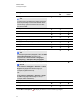User's Guide
g To add an object to a table
1. Select the object.
2. Drag the object to the table cell.
N O T E
You’re unable to move an object if it’s locked in place (see Locking objects on page 80).
The object appears in the table cell.
N O T E
If you add a text object to a table, the cell resizes to fit to the text object. If you add other
object types to the table, the object resizes to fit the cell.
g To remove an object from a table
1. Select the object.
2. Drag the object out of the table.
Selecting tables, columns, rows or cells
You can select a table, column, row, cell or selection of cells. After you select a table or part of a
table, you can do the following:
l Move the table
l Change the table’s or cells’ properties
l Resize the table, columns or rows
l Add or remove columns, rows or cells
l Split or merge cells
l Add or remove cell shades
l Delete the table
g To select a table
1.
Press Select .
2. Press outside, but near to, a corner of the table, and then drag to the opposite corner.
N O T E
Don’t start dragging from inside the table. If you do, you select a table cell instead of the
table.
C H A P T E R 4
Creating basic objects
61