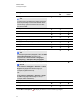User's Guide
3. Select a line type.
4. Draw a table on the screen.
T I P
Make the lines of the table as straight as possible and connect the corners.
5.
Press Select .
6. Select your drawing.
7. Press the menu arrow, and then select Recognize Table.
If SMARTNotebook software recognizes your drawing as a table, it removes your drawing and
adds a table to the page.
Pasting tables from other programs
You can cut or copy a table from Word or PowerPoint®, and then paste it into a .notebook file. The
table’s formatting and layout can vary when the table appears in the .notebook file.
If you want to cut or copy more than one table, you must cut or copy each table individually.
N O T E
You can also cut or copy a table from a .notebook file, and then paste it into Word or PowerPoint.
However, the table’s formatting and layout can vary when the table appears in Word or PowerPoint.
If you’re pasting a table into PowerPoint which has cells that contain non-text objects, the non-text
objects appear outside of the table in PowerPoint.
Adding objects to tables
After you insert a table on a page, you can insert objects into the table’s cells.
N O T E
You can add only one object to each cell. If you want to add multiple objects to a cell, do one of the
following:
l Group the objects before adding them to the table (see Grouping objects on page 87).
l Select all of the objects at once, and then add them to the table as described in the following
procedure. SMARTNotebook software automatically groups the objects in the table cell.
C H A P T E R 4
Creating basic objects
60