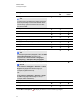User's Guide
2. Move the pointer over the grid to select the number of columns and rows that you want in the
table.
N O T E
The cells of the grid correspond to the cells of your table.
T I P
The grid displays eight rows and eight columns by default. You can add rows by moving the
pointer past the bottom row. Similarly, you can add columns by moving the pointer past the
right row.
If you’re using a mouse, click and hold the mouse button while moving the pointer.
3. Press the screen or click your mouse.
The table appears on the page.
g To insert a table using the Insert Table dialog box
1. Select Insert > Table.
The Insert Table dialog box appears.
2. Type the number of rows and columns in the boxes.
3. Optionally, select Make cells square to make the table cells square.
4. Optionally, select Remember dimensions for new tables to use the current table
dimensions for all future tables that you create in SMARTNotebook software.
5. Press OK.
The table appears on the page.
g To draw a table
1.
Press Pens .
The Pens tool buttons appear.
2. Press Pen Types, and then select Pen or Calligraphic Pen.
C H A P T E R 4
Creating basic objects
59