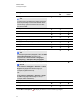User's Guide
g To disable automatic spell checking
1.
Press Text .
2.
Press More Text Options , and then select Check Spelling .
g To manually check spelling of a text object
1. Select the text object.
2. Press the object’s menu arrow, and then select Check Spelling.
If SMARTNotebook software finds a misspelled word, the Spelling Check dialog box appears.
This dialog box displays the misspelled word and suggests alternatives.
3. For each misspelled word, do one of the following:
o
To keep the word’s current spelling for this instance, press Ignore Once.
o
To keep the word’s current spelling for all instances in the file, press Ignore All.
o
To keep the word’s current spelling for all instances in the file and add the spelling to the
dictionary, press Add to Dictionary.
o
To change the word’s spelling for this instance, select the correct word in the
Suggestions list, and then press Change.
o
To change the word’s spelling for all instances in the file, select the correct word in the
Suggestions list, and then press Change All.
N O T E
If you pressed a button by mistake, press Undo to undo the resulting change.
After you complete this step for each misspelled word, a dialog box appears asking whether
you want to check the spelling in the rest of the file.
4. Press Yes to check the remainder of the file.
OR
Press No to close the Spelling Check dialog box without checking the rest of the file.
Cutting or copying text
You can cut, copy and paste text objects like any other objects (see Cutting, copying and pasting
objects on page 82). You can also cut, copy and paste selected text in text objects.
C H A P T E R 4
Creating basic objects
57