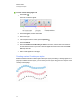User's Guide
g To create a straight line or arc
1.
Press Lines .
The Lines tool buttons appear.
2. Select a line or arc type.
3. Optionally, customize the line or arc type using the property selectors.
N O T E
You can also customize the line or arc type using the Properties tab (see Changing objects’
properties on page 74).
4. Create a line by pressing where you want the line to start and dragging to where you want the
line to end.
Creating text
You can create text in SMARTNotebook software by doing any of the following:
l Typing the text using a keyboard connected to your computer
l Typing the text using SMART Keyboard
l Writing the text (see Writing, drawing and erasing digital ink on page 42) and then converting it
to typed text using the software’s handwriting recognition feature
After creating text, you can edit it, check its spelling and change its properties, including font style,
size and color.
Typing text
You can type new text or edit existing text.
g To type new text
1.
If a keyboard isn’t accessible, press and hold SMART Board Tools in the Dock, and then
select Keyboard.
C H A P T E R 4
Creating basic objects
52