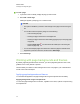User's Guide
4. Optionally, customize the line type using the property selectors.
N O T E
You can also customize the line type using the Properties tab (see Changing objects’
properties on page 74).
5. Write or draw digital ink on the page.
T I P S
o
Don’t rest your elbow or the palm of your hand on your interactive product’s surface
while you write or draw.
o
If you write or draw multiple lines, SMARTNotebook software automatically combines
the lines into a single object. For example, if you write the letters of a word,
SMARTNotebook software combines the individual letters, enabling you to interact
with the whole word. If you want to write words on the same line but don’t want them
combined, leave a large gap between them, use different pens, or briefly put the pen in
the pen tray before writing another word (interactive whiteboards only).
o
If you want to write diagonally, write in a straight line, and then rotate it (see Rotating
objects on page 85).
o
If you want to write in small letters, write large letters, and then reduce their size (see
Resizing objects on page 83).
o
You can fill areas that you’ve enclosed with digital ink (see Filling digital ink drawings
on page 76).
Writing or drawing fading digital ink
You can create freehand objects that fade after a specified period of time using the Pens tool.
N O T E
You can also create freehand objects that fade after a specified period of time using the Magic Pen
tool (see Using the Magic Pen to create fading objects on page 124).
C H A P T E R 4
Creating basic objects
44