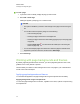User's Guide
g To reset a page
1. If you haven’t done so already, display the page you want to reset.
2. Select Edit > Reset Page.
A dialog box appears, prompting you to confirm the reset.
N O T E S
o
This option is disabled if you haven’t made changes to the page since last saving the
file.
o
You can also select this option by doing one of the following:
o
Control-clicking the page
o
Pressing the page’s menu arrow in the Page Sorter
o
Pressing the page’s menu arrow while editing page groups (see Grouping pages
on page 29)
o
Pressing Reset Page if it’s included on the toolbar (see Customizing the
toolbar on page 143)
o
You can reset multiple pages at the same time. Select the pages’ thumbnails in the
Page Sorter, press the menu arrow, and then select ResetPage.
3. Press Reset Page.
Working with page backgrounds and themes
By default, page backgrounds are white. However, you can set page backgrounds to other colors,
gradients of two colors, patterns or pictures.
Themes enable you to define a custom background for one or more pages in your .notebook file as
well as custom fonts and objects.
Applying page backgrounds and themes
You can define the appearance of pages’ backgrounds using the Properties tab or the Gallery.
Applying backgrounds using the Properties tab
You can set a page’s background to a solid color, a gradient of two colors, a pattern or a picture using
the Properties tab.
C H A P T E R 3
Creating and working with pages
36