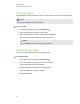User's Guide
Cloning pages
As an alternative to creating a blank page, you can create a duplicate (or “clone”) of an existing page.
N O T E
You can clone a page only if it contains content.
g To clone a page
1.
If the Page Sorter isn’t visible, press Page Sorter .
2. Select the thumbnail of the page you want to clone.
3. Press the thumbnail’s menu arrow, and then select Clone Page.
The cloned page appears immediately after the current page.
N O T E
You can repeat this process as many times as you want.
Rearranging pages
If you want, you can rearrange the order of the pages in a file.
g To rearrange pages
1.
If the Page Sorter isn’t visible, press Page Sorter .
2. Press the thumbnail of the page you want to move in the file.
A blue border appears around the thumbnail.
3. Drag the thumbnail to its new position in the Page Sorter.
A blue line indicates the page’s new position.
4. Release the thumbnail.
C H A P T E R 3
Creating and working with pages
28