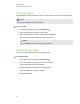User's Guide
Displaying pages in Transparent Background view
Using Transparent Background view, you can see the desktop and windows behind the
SMARTNotebook software window and continue to interact with the open, transparent page. You
can draw in digital ink on a transparent page and save your notes in the file. You can also display
measurement tools, take screen captures and more. If an area of the screen doesn’t include any
SMARTNotebook software objects, you can select and interact with the desktop and applications
behind the SMARTNotebook software window.
g To display a page in Transparent Background view
Press View Screens , and then select Transparent Background.
The background of the SMARTNotebook software window becomes transparent, enabling you
to see the desktop and program behind SMARTNotebook software, but any objects on the
.notebook file page remain visible.
The Transparent Background toolbar appears.
Button Command Action
Select Select objects on the current page or interact with desktop and
application objects that aren’t covered by a SMARTNotebook
software object.
Pens and
Highlighters
Write or draw digital ink on the current page.
Previous Page Display the previous page in the current file.
Next Page Display the next page in the current file.
More Options Open a menu of options that enable you to add a screen shade,
select different digital ink, select a Creative pen style, add
straight lines, add shapes and more.
Exit Transparent
Background
Return to the standard view.
Toolbar Options Display additional toolbar buttons.
N O T E S
o
The toolbar displays the current page number and the total number of pages in the file.
o
If SMARTResponse software is installed, additional buttons appear that enable you to
insert questions and administer assessments.
C H A P T E R 3
Creating and working with pages
25