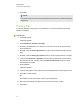User's Guide
g To zoom in or out using multitouch gestures
Drag your fingers in opposite directions to zoom in.
OR
Drag your fingers toward each other to zoom out.
A message appears, displaying the current zoom level.
Displaying pages in Full Screen view
In Full Screen view, SMARTNotebook software expands the page to fill the screen by hiding the
other user interface elements. You can still access commonly used commands using the Full Screen
toolbar.
T I P
Before displaying a page in Full Screen view, select Format > Full Screen Page Border, and
then select the appropriate aspect ratio for your interactive product. A blue line appears, indicating
the portion of the page that will appear in Full Screen view without scrolling.
This feature is useful when you’re creating content that you want to present in Full Screen view.
C H A P T E R 3
Creating and working with pages
23