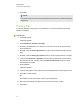User's Guide
2. Select Ask every time I insert a large image to have the option of reducing or not reducing
large pictures’ file sizes when you insert them.
OR
Select Never change the resolution of inserted images to never reduce large pictures’ file
sizes when you insert them.
OR
Select Always change image resolution to optimized file size to always reduce large
pictures’ file sizes when you insert them.
3. Press OK.
g To export an optimized file
1. Select File > Export Optimized File.
A dialog box appears.
2. Browse to where you want to save the new file.
3. Type a name for the file in the Save As box.
4. Press Save.
Undoing and redoing actions
When you make changes to a file, you can reverse the effects of your previous actions and
commands.
N O T E
If two people are using your interactive product, pressing Undo and Redo affects the actions of
both users.
g To reverse the effect of the last action
Press Undo .
N O T E
You can undo an unlimited number of actions.
g To reinstate the last action reversed with the Undo command
Press Redo .
C H A P T E R 2
Creating and working with files
18