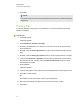User's Guide
Reducing file sizes
If your .notebook files contain large pictures (pictures over 1 MB in file size), your files could open and
run slowly. You can reduce the pictures’ file size without noticeably reducing their quality. As a result,
your .notebook files’ overall file sizes will be smaller and the files will open and run more quickly.
g To reduce the size of a large picture when inserting it in a file
1. Insert the picture as described in Inserting pictures on page 96.
After you press Open, the Image Optimization dialog box appears.
2. Press Optimize to reduce the picture’s file size.
OR
Press Keep Resolution to not reduce the picture’s file size.
N O T E
o
When you insert a BMP file, SMARTNotebook software internally converts the file to
PNG format. This conversion reduces the size of the file. As a result, you might not
need to export an optimized version of the .notebook file (see To export an optimized
file on the next page) even if the BMP file is over 1 MB in size.
o
SMARTNotebook software automatically reduces the file size of pictures over 5 MB
or 5 megapixels regardless of which option you choose.
g To reduce the size of a large picture after inserting it in a file
1. Select the picture.
2. Press the picture’s menu arrow, and then select Image Optimization.
The Image Optimization dialog box appears.
3. Click Optimize.
g To set your preference for inserting large pictures
1. Select Notebook > Preferences.
A dialog box appears.
C H A P T E R 2
Creating and working with files
17