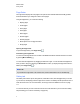User's Guide
g To open a file
1.
Press Open File .
The Open dialog box appears.
2. Browse to and select the file.
3. Press Open.
T I P
You can open a recently opened file by selecting File > Open Recent, and then selecting the
file name.
Opening files in Compatibility mode
If you open a .notebook file created with SMARTNotebook Publisher Tools, text objects might not
display correctly. You can open these files in Compatibility mode to display the text objects correctly.
g To open a file in Compatibility mode
Select File > Reload File in Compatibility Mode.
Saving files
By default, SMARTNotebook software saves your files in .notebook format. Anyone with
SMARTNotebook 9.5 or later software for Windows operating systems, MacOSX operating system
software or Linux operating systems installed on his or her computer can open a .notebook file.
N O T E
The default file format for SMARTNotebook 8, 9.0 and 9.1 software is .xbk. If you want to open
your file in one of these versions, save your file with the .xbk extension. However, the .xbk format
doesn’t support some of the objects and properties available in this version of SMARTNotebook
software. If you save your file in the .xbk format, SMARTNotebook software doesn’t save the
properties in your file that the .xbk format doesn’t support or else it saves them as images that
you’re unable to edit when you open the file.
g To save a new file
1.
Press Save .
A dialog box appears.
2. Browse to where you want to save the new file.
C H A P T E R 2
Creating and working with files
12