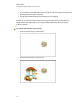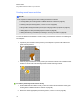User's Guide
3. Move the object you want to lock so that it covers the object you want to hide.
4. Select the object you want to lock, press its menu arrow, and then select Locking > Lock in
Place.
5. Use the scaling gesture to enlarge and show the hidden object while keeping the locked object
in place (see Using the scaling gesture on page 84).
C H A P T E R 8
Using SMARTNotebook software in your classroom
120