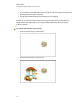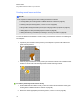User's Guide
Presenting files to students
After creating a .notebook file using basic objects, your own content and content from SMART
resources, you can present the file to students in your classroom.
The following are tips to keep in mind when presenting files to students:
l Save your completed file on a CD, DVD or USB drive. This enables you to access and display
your presentation by inserting the CD, DVD or USB drive into the computer connected to the
interactive product. Alternatively, make your presentation accessible on your local area
network, and then browse to it on the interactive product.
l To avoid losing your momentum and focus during the presentation, attach the files and links to
web pages that you’ll use during your presentation to the Attachments tab of your file so you
don’t have to search for them (see Attaching files and web pages on page 103).
l If your file contains a lot of pages, separate them into groups. This enables you to find a
particular page more easily during a presentation (see Grouping pages on page 29).
l Display the file in Full Screen view during the presentation. This view maximizes the available
workspace (see Displaying pages in Full Screen view on page 23).
Creating and presenting lesson activities
Using SMART Notebook software, you can not only present information to students but also engage
them in interactive lesson activities.
You can create lesson activities by inserting objects such as shapes, pictures and tables, and using
features such as the Activity Builder and scaling gesture.
This section includes three example of how you can create and then present lesson activities to your
students. You can use these example lesson activities or develop your own. You can also use
resources available to you in the Gallery and SMARTExchange website.
Creating matching lesson activities
N O T E
You’ll complete the following tasks when creating matching lesson activities:
l Using the Activity Builder
l Adding sounds to objects (see Adding sounds to objects on page 91)
C H A P T E R 8
Using SMARTNotebook software in your classroom
116