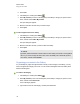User's Guide
Finding and using content from the Gallery
The Gallery is divided into two sections. The top section of the Gallery is the category list. When you
select a category or subcategory in the list, its contents appear in the bottom section of the Gallery.
T I P
You can change the size of the category list and content list by pressing the boundary between
them, and then dragging it up or down.
You can browse the category list to view the contents of each category. Thumbnails in the categories
provide preview images of the content.
l In Pictures, pictures appear as thumbnails.
l In Interactive and Multimedia, video objects appear as a single frame from the videos, sound
objects appear with a speaker icon in the lower-left corner, and AdobeFlash Player compatible
files appear as an AdobeFlash icon or thumbnail of the content with a small AdobeFlash icon
in the upper-left corner.
l In 3D Objects, 3D models appear as thumbnails.
l In Notebook Files and Pages, files appear as binders and pages appear with a folded upper-
right corner.
l In Backgrounds and Themes, backgrounds appear as pages with a folded lower-right corner
and themes appear as thumbnails.
You can search for a Gallery item using the keyword search.
After browsing or searching for a Gallery item, you can add it to your .notebook file.
g To browse the Gallery
1.
If the Gallery isn’t visible, press Gallery .
2. Press a category’s disclosure triangle to view its subcategories.
N O T E
You can close a category by pressing the category’s disclosure triangle a second time.
3. Select a category or subcategory to display its contents.
C H A P T E R 7
Using content from SMARTresources
112