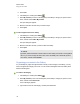User's Guide
2. To open a file, double-click the file name or alias.
OR
To open a web page, double-click the link.
Adding your content to the Gallery
The Gallery is a tab in the SMARTNotebook software user interface where you can browse or search
for content and then add that content to your .notebook files. The Gallery consists of a set of
categories, one of which is the My Content category.
If you find you use the same content across multiple .notebook files, you can add this content to the
My Content category. You can share content from the My Content category with other teachers in
your school by importing or exporting Gallery collection files. You can also connect to a Team
Content category containing content that you and other teachers in your school contribute to.
Adding your content to the Gallery
You can add SMARTNotebook software objects and pages as well as support files to the My
Content category in the Gallery.
g To add an object to the Gallery
1.
If the Gallery isn’t visible, press Gallery .
2. Select the object that you want to add to the Gallery.
3. Drag the object from the page to the Gallery’s My Content category or one of its subcategories.
N O T E S
o
You’re unable to drag an object if it’s locked in place (see Locking objects on page 80).
o
If you want to change a Gallery item’s name, select the item, press its menu arrow,
and then select Rename.
g To add a page to the Gallery
1. Create and modify objects on the page until the page appears exactly as you want it to.
2. Select File > Save Page as Gallery Item.
A dialog box appears.
3. Browse to the folder where you want to save the page.
4. Type a name for the page in the Save As box.
C H A P T E R 6
Using your own content
105