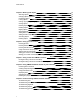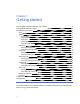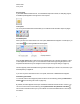User's Guide
Plug-ins panel
If you install SMARTNotebook Tools, such as SMARTResponse software, or third-party plug-ins,
an additional panel appears to the right of the Actions panel:
Tools panel
The Tools panel includes buttons that enable you to create and work with basic objects on pages:
Contextual panel
When you select one of the buttons in the Tools panel, additional buttons appear. For example, if you
select Pens , the following additional buttons appear:
Press the Pen Types button to select a pen type and then press one of the line type buttons to write
or draw digital ink in that line type. You can customize a selected line type using the options in the
Properties tab and then save your changes for future use (see Saving tool settings on page 77).
The three property selectors beside the line type buttons enable you to set the color, thickness, style
and transparency of digital ink.
If you click any of the other buttons in the Tools panel, similar sets of additional buttons appear.
Customizing the toolbar
You can add, remove and change the position of buttons on the toolbar by pressing Customize the
toolbar (see Customizing the toolbar on page 143).
By default, the toolbar appears at the top of the SMARTNotebook software window. However, you
can move it to the bottom of the window by pressing Move toolbar to top/bottom of window .
This is useful in situations where you or your students can’t reach the toolbar when it’s at the top of
the window.
C H A P T E R 1
Getting started
4