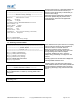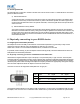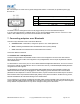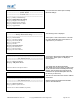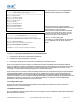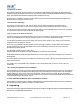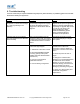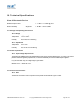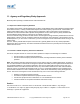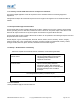User's Manual
Table Of Contents
5.8. Resetting ADAPTER
The ADAPTER has a “reset button” located on the side of the case as shown in section 3.1 ADAPTER above. This button
performs 2 different functions.
a) Resets Paired Devices.
A short press (less than 3 seconds) of the reset button causes any paired device information to be deleted. When
the device is in low security mode, this will not have any effect on the devices operation, but while in high security
mode, this will mean that another device can pair with ADAPTER, or that the original device must expire its bond in
order to reconnect.
b) Resets ADAPTER to factory defaults.
A long press (more than 3 seconds) of the reset button causes all factory defaults to be restored. Care should be
taken here to remember that these “factory” settings can actually be updated via the interactive menu and thus may
not be the same as the device was shipped with. The user should also remember that ADAPTER is likely to need
it’s parameters re-configuring to ensure communications can be re-established with either the local serial device, or
remote Bluetooth device.
6. Physically connecting to your RS232 device
6.1. Configuring the communications parameters
The adapters do not have the ability to auto-detect the communications parameters (e.g. baud rate) so they must be
configured to match the data rate used in the application to which they are connected.
Please refer to section 5.3 Communications Parameters above, for details on how to do this.
It is possible, if a little confusing, to “pair” two adapters and have them physically connected to RS232 devices which use
totally different communications parameters.
6.2. Physically connecting your device to ADAPTER via the RS232 cable
ADAPTERS are supplied with either a 9-pin male (DTE) or a 9-pin female (DCE) ‘D’ type connector. The DTE (Data
Terminal Equipment) configuration has been chosen to allow for easy connection to DCE (Data Communication Equipment)
e.g. serial printers, medical sensors etc. RS232 devices that would normally connect directly to the RS232 port on a computer,
choose the (DCE) version. When connecting a DTE adapter to a computer you will need an appropriately wired gender changer
and null-modem adapter that allows the adapter to behave as a DCE device.
Connector Pin-Outs for the integral DTE cable (Male 9 Pin D Type) are…
Pin Signal Pin Signal Pin Signal
1 N/C 4 DTR - N/C 7 RTS
2 RxD 5 Ground 8 CTS
3 TxD 6 DSR - N/C 9
A
uto-detect Pwr
As the RS232 standard allows for many different cable configurations, your device may need additional cable work with
the adapter, such as a cross-over or null-modem cable. Please refer to your devices documentation for specific details.
STBTIOBxXXPARSM User Guide 2.8 © Copyright SMART Modular Technologies 2004 Page 22 of 30