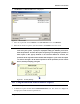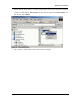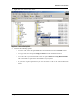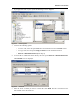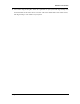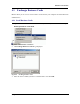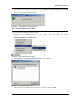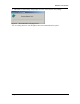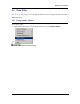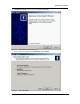User's Manual
Table Of Contents
BluePC User Manual
Using BluePC 61
4. Click Browse. The Receive File screen is displayed.
Figure 79. Receive Files
5. Select the required file and click Select. In the File Selection screen, click Receive.
6. When the file has been copied to your shared folder, click
Finish to close the screen.
Caveat: If someone wants to send you a file or copy a file to your system or delete
a file from your system, a prompt is displayed asking you whether you want to
allow the operation. You have the option of rejecting or accepting the operation. If
either option in this pop-up window is not exercised within 10 seconds, the
operation will be rejected and this window will disappear. If you select the option
“Do not ask me again” all the above operations will be performed, for the remote
device, without prompting you again
.
Figure 80. Security Prompt
4.2.2 Using the Bluetooth-enabled Windows Explorer
You can use the Explorer to transfer files between two Bluetooth devices. To do so:
1. In Windows Explorer double-click the
Bluetooth Devices icon. The devices are displayed in
the right-pane. Double-click the required device.