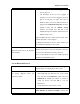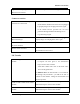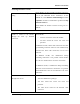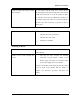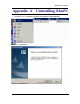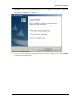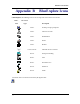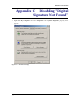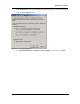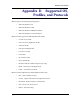User's Manual
Table Of Contents
BluePC User Manual
Troubleshooting BluePC 111
• The Bluetooth device has been plugged in. If it
has not, plug it in.
• The Bluetooth device has been plugged in
properly. If it has not been plugged in properly,
plug it out and plug it in again. Note that, on
Windows ME as soon as the Bluetooth device is
plugged in the Multimedia Properties window is
displayed along with the BluePC Startup
window. You should first click OK in the
Multimedia Properties window, and then close the
BluePC startup screen.
Plug-in the Bluetooth device and restart the system. If the
problem still persists, contact Support.
On Windows 2000/XP you need to check whether you
have administrator privileges to the system.
After rebooting the system, the
Bluetooth devices icon is not displayed
in the desktop.
On Windows 98, the NDIS driver initialization takes
anywhere between 30 to 60 seconds. Until this is done you
may not see the Bluetooth icon in the system tray.
This is because BluePC has not been installed properly.
Uninstall and install BluePC again.
Locate Bluetooth Devices
An explore operation consistently fails.
Check whether the Bluetooth device has been plugged in
properly. Plug it out and plug in the device again.
The device that you want to locate is
not getting displayed when you
perform an explore.
• This is because the device discovery duration is too
short. Right-click the Bluetooth icon in the system
tray, and select the
Preferences option. Select the
Advanced tab. Modify the number of seconds to
search for devices and click
OK to save the
information.
• Check whether the remote device is active.
The Bluetooth-enabled Windows
In BluePC Preferences, select the Advance tab. Check the
option Number of Devices to Report. Increase the