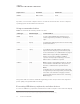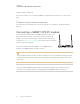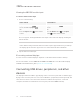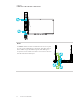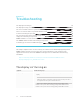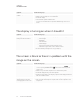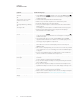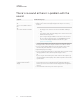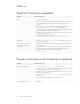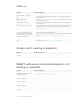User's Guide
Table Of Contents
- Important information
- Chapter 1: Welcome
- About this guide
- About the display
- Touch
- Writing, drawing and erasing
- Support for additional pens and tools
- iQ experience
- Display
- Audio
- Network connectivity
- Room computers and guest laptops
- Accessory slot
- Convenience panel
- Proximity sensor
- Ambient light sensor
- Remote control and IR sensor
- Temperature and humidity sensors
- Mounting hardware
- Accessory mounting points
- Identifying your specific model
- Accessories
- More information
- Chapter 2: Using basic features
- Chapter 3: Using the iQ apps
- Chapter 4: Connecting computers and other devices
- Chapter 5: Troubleshooting
- The display isn’t turning on
- The display is turning on when it shouldn’t
- The screen is blank or there’s a problem with the image on the screen
- There’s no sound or there’s a problem with the sound
- Touch isn’t working as expected
- The pens and erasers aren’t working as expected
- iQ apps aren’t working as expected
- SMART software on connected computers isn’t working as expected
- The SMART OPS PC module isn’t working as expected
- Contacting your reseller for additional support
CHAPTER 4
CONNECTING COMPUTERS AND OTHER DEVICES
33 smarttech.com/kb/171415
Input source Resolution Refresh rate
HDMI 3 3840×2160 60Hz
VGA 1920×1080 60Hz
If possible, set connected computers to these resolutions and refresh rates. See the computers’
operating system documentation for instructions.
Using recommended cables
SMART recommends the following varieties of cable:
Cable type Maximum length Recommendation
HDMI 23' (7 m)
1
Use only certified HDMI cables that have been
tested to support the performance standard you
require.
VGA 23' (7 m) Use VGA cables with all pins in their connectors fully
populated and wired.
Stereo 3.5 mm 20' (6 m) [N/A]
USB 2.0 16' (5 m) Use a USB extender if the distance between the
computer and the display is greater than 16' (5 m).
For more information, see USB extenders on page9.
USB2.0 cables support Hi-Speed (480Mbps),
whether connected to a USB 2.0 or USB 3.0
receptacle. For SuperSpeed (5Gbps), connect a
USB 3.0 cable to a USB 3.0 receptacle.
USB 3.0 9' (3 m) SMART supports only installations that use directly
connected video and USB cables, AC-powered
extenders, or USB extenders purchased from
SMART.
You might be able to use higher-grade cables that
are longer than specified. If you have problems with
such a cable or an extender of any type, test the
connection with a shorter cable before contacting
SMART Support.
Using cables that exceed these maximum lengths may produce unexpected results, degraded
picture quality or degraded USB connectivity.
Connecting USB drives, peripherals, and other devices
You can use USB drives, peripherals, and other devices with a computer connected to the display
1
The performance of cables longer than 23' (7 m) is highly dependent on the cable’s quality.