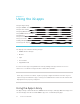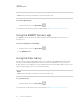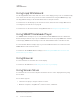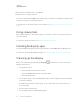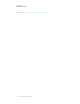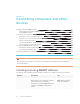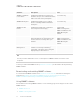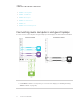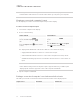User's Guide
Table Of Contents
- Important information
- Chapter 1: Welcome
- About this guide
- About the display
- Touch
- Writing, drawing and erasing
- Support for additional pens and tools
- iQ experience
- Display
- Audio
- Network connectivity
- Room computers and guest laptops
- Accessory slot
- Convenience panel
- Proximity sensor
- Ambient light sensor
- Remote control and IR sensor
- Temperature and humidity sensors
- Mounting hardware
- Accessory mounting points
- Identifying your specific model
- Accessories
- More information
- Chapter 2: Using basic features
- Chapter 3: Using the iQ apps
- Chapter 4: Connecting computers and other devices
- Chapter 5: Troubleshooting
- The display isn’t turning on
- The display is turning on when it shouldn’t
- The screen is blank or there’s a problem with the image on the screen
- There’s no sound or there’s a problem with the sound
- Touch isn’t working as expected
- The pens and erasers aren’t working as expected
- iQ apps aren’t working as expected
- SMART software on connected computers isn’t working as expected
- The SMART OPS PC module isn’t working as expected
- Contacting your reseller for additional support
Chapter 4
29 smarttech.com/kb/171415
Chapter 4: Connecting computers and other
devices
Installing and using SMART software 29
Downloading and installing SMART software 30
Using SMART software 30
Connecting room computers and guest laptops 31
Viewing a connected computer’s input 32
Setting a connected computer’s resolution and refresh rate 32
Using recommended cables 33
Connecting USB drives, peripherals, and other devices 33
Troubleshooting connected computers 34
Connecting a SMART OPS PC module 34
Viewing the OPS PC module input 35
Connecting external displays 35
Connecting USB drives, peripherals, and other devices 35
WARNING
Ensure that any cables that cross the floor to the display are properly bundled and marked to
avoid a trip hazard.
Installing and using SMART software
The display comes with the following software, which you can install on connected computers:
Software Description Notes
SMART Learning Suite A suite of desktop and online software
that combines lesson delivery, activities,
assessments, and collaborative
workspaces. Includes SMARTNotebook
software and SMARTLearningSuite
Online.
Education models only.
SMARTNotebook basic
version also available.