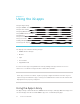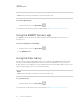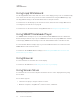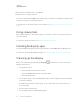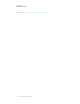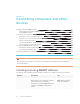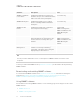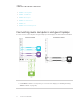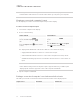User's Guide
Table Of Contents
- Important information
- Chapter 1: Welcome
- About this guide
- About the display
- Touch
- Writing, drawing and erasing
- Support for additional pens and tools
- iQ experience
- Display
- Audio
- Network connectivity
- Room computers and guest laptops
- Accessory slot
- Convenience panel
- Proximity sensor
- Ambient light sensor
- Remote control and IR sensor
- Temperature and humidity sensors
- Mounting hardware
- Accessory mounting points
- Identifying your specific model
- Accessories
- More information
- Chapter 2: Using basic features
- Chapter 3: Using the iQ apps
- Chapter 4: Connecting computers and other devices
- Chapter 5: Troubleshooting
- The display isn’t turning on
- The display is turning on when it shouldn’t
- The screen is blank or there’s a problem with the image on the screen
- There’s no sound or there’s a problem with the sound
- Touch isn’t working as expected
- The pens and erasers aren’t working as expected
- iQ apps aren’t working as expected
- SMART software on connected computers isn’t working as expected
- The SMART OPS PC module isn’t working as expected
- Contacting your reseller for additional support
Chapter 3
23 smarttech.com/kb/171415
Chapter 3: Using the iQ apps
Using the Apps Library 23
Using the SMARTSensors app 24
Using the Files Library 24
Using kapp Whiteboard 25
Using SMARTNotebook Player 25
Using Browser 25
Using Screen Share 25
Using screenshots 26
Installing third-party apps 26
Cleaning up the display 26
The display comes with the following iQ apps:
l SMARTNotebook Player
l Browser
l Input
l Screen Share
l kapp Whiteboard
You can use these apps along with the Files Library and Apps Library to deliver lessons in a
classroom or coordinate meetings and other collaborative activities.
NOTE
Some apps, such as Screen Share, require a properly configured network connection. If you’re
experiencing issues with these apps, contact your IT administrator to make sure the network and
display have been properly configured.
Using the Apps Library
The Apps Library contains the Browser, SMARTNotebook Player, and kapp Whiteboard apps. You
can also add apps from the web and SMART’s app store or install third-party apps.