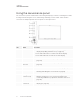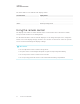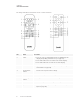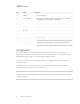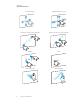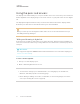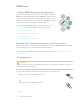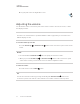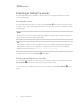User's Guide
Table Of Contents
- Important information
- Chapter 1: Welcome
- About this guide
- About the display
- Touch
- Writing, drawing and erasing
- Support for additional pens and tools
- iQ experience
- Display
- Audio
- Network connectivity
- Room computers and guest laptops
- Accessory slot
- Convenience panel
- Proximity sensor
- Ambient light sensor
- Remote control and IR sensor
- Temperature and humidity sensors
- Mounting hardware
- Accessory mounting points
- Identifying your specific model
- Accessories
- More information
- Chapter 2: Using basic features
- Chapter 3: Using the iQ apps
- Chapter 4: Connecting computers and other devices
- Chapter 5: Troubleshooting
- The display isn’t turning on
- The display is turning on when it shouldn’t
- The screen is blank or there’s a problem with the image on the screen
- There’s no sound or there’s a problem with the sound
- Touch isn’t working as expected
- The pens and erasers aren’t working as expected
- iQ apps aren’t working as expected
- SMART software on connected computers isn’t working as expected
- The SMART OPS PC module isn’t working as expected
- Contacting your reseller for additional support
CHAPTER 2
USING BASIC FEATURES
21 smarttech.com/kb/171415
Freezing or hiding the screen
You can temporarily freeze or hide the contents on the screen using the display’s freeze and
screen shade features.
Freezing the screen
You can temporarily freeze the screen by pressing the Freeze
button on the convenience panel
or remote control. This is particularly useful when you want to pause a video, an animation, or other
moving images.
NOTE
Freezing the screen does not pause applications that are running on the connected computer. It
simply freezes the display of those applications.
TIP
You can write or draw over the screen while it is frozen (see Writing and drawing in digital ink on
page18). If the iQ experience is enabled, you can then save the screenshot of your writing or
drawing to the Files Library (see Using the iQ experience Files Library).
To unfreeze the screen, press the Freeze button again.
Showing and hiding the screen shade
You can temporarily hide the contents of the screen behind a virtual screen shade by pressing the
Screen Shade button on the convenience panel or remote control.
To remove the screen shade and reveal the screen contents, press the Screen Shade button
again.