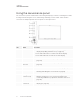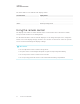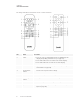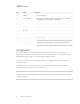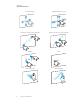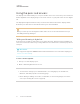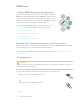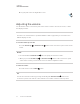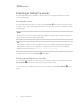User's Guide
Table Of Contents
- Important information
- Chapter 1: Welcome
- About this guide
- About the display
- Touch
- Writing, drawing and erasing
- Support for additional pens and tools
- iQ experience
- Display
- Audio
- Network connectivity
- Room computers and guest laptops
- Accessory slot
- Convenience panel
- Proximity sensor
- Ambient light sensor
- Remote control and IR sensor
- Temperature and humidity sensors
- Mounting hardware
- Accessory mounting points
- Identifying your specific model
- Accessories
- More information
- Chapter 2: Using basic features
- Chapter 3: Using the iQ apps
- Chapter 4: Connecting computers and other devices
- Chapter 5: Troubleshooting
- The display isn’t turning on
- The display is turning on when it shouldn’t
- The screen is blank or there’s a problem with the image on the screen
- There’s no sound or there’s a problem with the sound
- Touch isn’t working as expected
- The pens and erasers aren’t working as expected
- iQ apps aren’t working as expected
- SMART software on connected computers isn’t working as expected
- The SMART OPS PC module isn’t working as expected
- Contacting your reseller for additional support
CHAPTER 2
USING BASIC FEATURES
19 smarttech.com/kb/171415
Using the SMART Ink dynamic (floating) toolbar
If you pick up a pen while viewing a connected computer’s input, the
SMART Ink® dynamic (floating) toolbar for SMART Ink appears on the
screen. You can use this toolbar to temporarily change the pen’s color,
thickness, or other properties, you can also access SMART Ink’s tools,
such as screen capture, spotlight, screen shade, and so on.
To learn more about SMART Ink and its toolbar, visit the SMART Ink
support page. Here are a few quick links to get you started:
l Turning SMART Ink on or off
l Opening the dynamic (floating) toolbar
l Closing (hiding) the toolbar
l Using SMART Ink presentation tools
Changing a pen’s default color, thickness, and other properties
While you’re viewing a connected computer’s input, you can use the SMART Ink dynamic (floating)
toolbar to change a pen’s color, thickness, and other properties.
To change the pen’s default color, thickness, and other properties, see Changing pen, eraser, and
button settings.
Erasing digital ink
CAUTION
When you return an eraser to a magnetic holder, make sure it’s centered in its holder to keep it
from falling and being damaged.
You can erase digital ink from the screen using an eraser or your palm or fist:
Move a pen’s eraser over digital ink to erase.
OR
Move the eraser over digital ink to erase.
OR