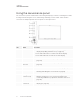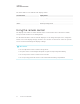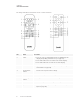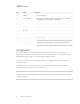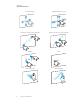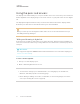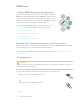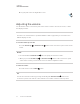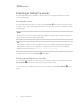User's Guide
Table Of Contents
- Important information
- Chapter 1: Welcome
- About this guide
- About the display
- Touch
- Writing, drawing and erasing
- Support for additional pens and tools
- iQ experience
- Display
- Audio
- Network connectivity
- Room computers and guest laptops
- Accessory slot
- Convenience panel
- Proximity sensor
- Ambient light sensor
- Remote control and IR sensor
- Temperature and humidity sensors
- Mounting hardware
- Accessory mounting points
- Identifying your specific model
- Accessories
- More information
- Chapter 2: Using basic features
- Chapter 3: Using the iQ apps
- Chapter 4: Connecting computers and other devices
- Chapter 5: Troubleshooting
- The display isn’t turning on
- The display is turning on when it shouldn’t
- The screen is blank or there’s a problem with the image on the screen
- There’s no sound or there’s a problem with the sound
- Touch isn’t working as expected
- The pens and erasers aren’t working as expected
- iQ apps aren’t working as expected
- SMART software on connected computers isn’t working as expected
- The SMART OPS PC module isn’t working as expected
- Contacting your reseller for additional support
CHAPTER 2
USING BASIC FEATURES
16 smarttech.com/kb/171415
No. Name Procedure
8 Settings Open iQ Settings.
9
Screen shade
Hide screen contents behind a screen shade (see Showing
and hiding the screen shade on page21).
10
Freeze frame
Freeze and unfreeze the screen (see page21).
11 Volume increase Increase the volume (see Adjusting the volume on page20).
12 Volume
decrease
Decrease the volume (see Adjusting the volume on page20).
13 Volume mute Mute the volume (see Adjusting the volume on page20).
14
Share screen
Open the Screen Share app (see Sharing your device’s screen
to the display).
NOTE
This button is not available on all remote control models.
Using touch
You can do everything on the display that you can do at your computer—open and close
applications, meet with others, create new documents or edit existing ones, visit websites, play
and manipulate videos, and so on—by touching the display’s surface.
You can use a variety of gestures within applications, including panning, scaling, rotating, and
zooming in and out.
The display’s support for up to 20 simultaneous interaction points enables you and others to
interact with objects on the screen at the same time.
NOTE
Not all gestures work in all applications. Refer to an application’s documentation to learn which
gestures it supports.