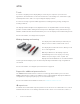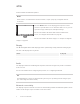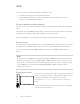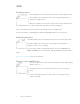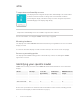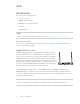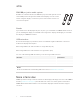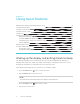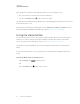User's Guide
Table Of Contents
- Important information
- Chapter 1: Welcome
- About this guide
- About the display
- Touch
- Writing, drawing and erasing
- Support for additional pens and tools
- iQ experience
- Display
- Audio
- Network connectivity
- Room computers and guest laptops
- Accessory slot
- Convenience panel
- Proximity sensor
- Ambient light sensor
- Remote control and IR sensor
- Temperature and humidity sensors
- Mounting hardware
- Accessory mounting points
- Identifying your specific model
- Accessories
- More information
- Chapter 2: Using basic features
- Chapter 3: Using the iQ apps
- Chapter 4: Connecting computers and other devices
- Chapter 5: Troubleshooting
- The display isn’t turning on
- The display is turning on when it shouldn’t
- The screen is blank or there’s a problem with the image on the screen
- There’s no sound or there’s a problem with the sound
- Touch isn’t working as expected
- The pens and erasers aren’t working as expected
- iQ apps aren’t working as expected
- SMART software on connected computers isn’t working as expected
- The SMART OPS PC module isn’t working as expected
- Contacting your reseller for additional support
Chapter 2
11 smarttech.com/kb/171415
Chapter 2: Using basic features
Waking up the display and putting it back to sleep 11
Using the Home button 12
Using the convenience panel 13
Using the remote control 14
Using touch 16
Using the pens and erasers 18
Writing and drawing in digital ink 18
Using the SMART Ink dynamic (floating) toolbar 19
Changing a pen’s default color, thickness, and other properties 19
Erasing digital ink 19
Adjusting the volume 20
Freezing or hiding the screen 21
Freezing the screen 21
Showing and hiding the screen shade 21
Waking up the display and putting it back to sleep
The display’s proximity sensor can detect people up to 16' (5 m) away when the display is in
Standby mode (a full sleep state). Depending on the display’s configuration, it turns on or enters
Ready mode (a partial sleep state) when the sensor detects people.
If the display is in Ready mode, you can turn it on in a number of ways:
l
Press the Power button
on the convenience panel.
l Tap the Home button below the screen.
NOTE
The Home button is illuminated when the display is in Ready mode.
l
Press the Home button
on the remote control.
l Pick up a pen or the eraser.