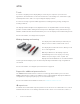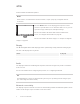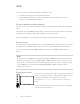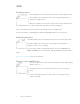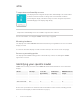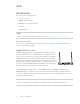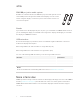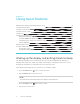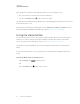User's Guide
Table Of Contents
- Important information
- Chapter 1: Welcome
- About this guide
- About the display
- Touch
- Writing, drawing and erasing
- Support for additional pens and tools
- iQ experience
- Display
- Audio
- Network connectivity
- Room computers and guest laptops
- Accessory slot
- Convenience panel
- Proximity sensor
- Ambient light sensor
- Remote control and IR sensor
- Temperature and humidity sensors
- Mounting hardware
- Accessory mounting points
- Identifying your specific model
- Accessories
- More information
- Chapter 2: Using basic features
- Chapter 3: Using the iQ apps
- Chapter 4: Connecting computers and other devices
- Chapter 5: Troubleshooting
- The display isn’t turning on
- The display is turning on when it shouldn’t
- The screen is blank or there’s a problem with the image on the screen
- There’s no sound or there’s a problem with the sound
- Touch isn’t working as expected
- The pens and erasers aren’t working as expected
- iQ apps aren’t working as expected
- SMART software on connected computers isn’t working as expected
- The SMART OPS PC module isn’t working as expected
- Contacting your reseller for additional support
CHAPTER 1
WELCOME
9 smarttech.com/kb/171415
SBA-100 projection audio system
Available for education models, the SBA-100 projection audio system consists
of two 14 W speakers designed for wall-mounted displays. You can control
volume using the display’sconvenience panel or the volume controls on a
connected computer.
Stands
If you want to move the display from place to place, you can install it on a SMART mobile stand. If
you are installing the display on a wall that cannot support the display’s full weight, you can install
the display on a SMART floor stand.
USB extenders
As noted in the display’s specifications, there is a maximum length for USB cable connections
between the display and computer.
When using USB 2.0, the cable should be no longer than 16'(5m).
When using USB 3.0, the cable should be no longer than 9'(3m).
Use one of the following USB extenders if you need a longer USB connection:
Extender Specifications
USB-XT smarttech.com/kb/119318
CAT5-XT-1100 smarttech.com/kb/170202
NOTE
For more information about extending USB connections, see USB cable extenders.
More information
SMART provides a variety of other documents for this display in the Support section of the SMART
website (
smarttech.com/support). Scan the QR code on the cover of this guide to view links to
SMARTBoard 6000S and 6000S Pro series interactive display documents and other support
resources.