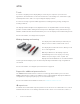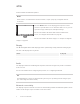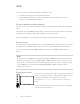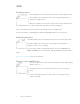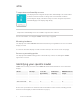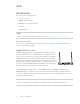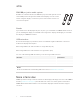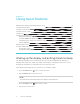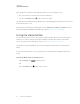User's Guide
Table Of Contents
- Important information
- Chapter 1: Welcome
- About this guide
- About the display
- Touch
- Writing, drawing and erasing
- Support for additional pens and tools
- iQ experience
- Display
- Audio
- Network connectivity
- Room computers and guest laptops
- Accessory slot
- Convenience panel
- Proximity sensor
- Ambient light sensor
- Remote control and IR sensor
- Temperature and humidity sensors
- Mounting hardware
- Accessory mounting points
- Identifying your specific model
- Accessories
- More information
- Chapter 2: Using basic features
- Chapter 3: Using the iQ apps
- Chapter 4: Connecting computers and other devices
- Chapter 5: Troubleshooting
- The display isn’t turning on
- The display is turning on when it shouldn’t
- The screen is blank or there’s a problem with the image on the screen
- There’s no sound or there’s a problem with the sound
- Touch isn’t working as expected
- The pens and erasers aren’t working as expected
- iQ apps aren’t working as expected
- SMART software on connected computers isn’t working as expected
- The SMART OPS PC module isn’t working as expected
- Contacting your reseller for additional support
CHAPTER 1
WELCOME
4 smarttech.com/kb/171415
manual software and firmware updates.
NOTE
Some features, such as Browser and Screen Share, require a properly configured network
connection.
Press the Home button on the display (pictured) or the remote
control to open the Home screen. From the Home screen, you can
open the iQ apps, switch inputs, and adjust settings.
For more information about the Home button and the Home
screen, see Using the Home button on page12.
For more information about the iQ apps, see Chapter 3: Using the
iQ apps on page23.
Display
The 4K ultra-high-definition LED display provides optimal image clarity and wide viewing angles.
The size of the display varies by model:
Models Size (diagonal)
SBID-6265S, SBID-6265S-PW 65"
SBID-6275S, SBID-6275S-PW 75"
Audio
The display includes two 20 W integrated speakers, which are designed to provide sound at the
front of a room.
For more information about configuring the speakers, see configuring-audio.htm.
TIP
You might want to connect an external audio system if you’re providing sound in a larger space
(see connecting-other-devices.htm).
Network connectivity
The display requires a network connection for downloading software and firmware updates, and a
number of the iQ apps require a network connection as well.