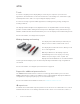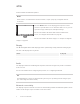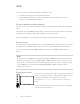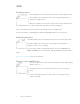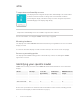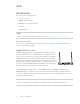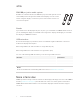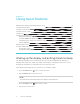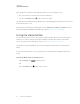User's Guide
Table Of Contents
- Important information
- Chapter 1: Welcome
- About this guide
- About the display
- Touch
- Writing, drawing and erasing
- Support for additional pens and tools
- iQ experience
- Display
- Audio
- Network connectivity
- Room computers and guest laptops
- Accessory slot
- Convenience panel
- Proximity sensor
- Ambient light sensor
- Remote control and IR sensor
- Temperature and humidity sensors
- Mounting hardware
- Accessory mounting points
- Identifying your specific model
- Accessories
- More information
- Chapter 2: Using basic features
- Chapter 3: Using the iQ apps
- Chapter 4: Connecting computers and other devices
- Chapter 5: Troubleshooting
- The display isn’t turning on
- The display is turning on when it shouldn’t
- The screen is blank or there’s a problem with the image on the screen
- There’s no sound or there’s a problem with the sound
- Touch isn’t working as expected
- The pens and erasers aren’t working as expected
- iQ apps aren’t working as expected
- SMART software on connected computers isn’t working as expected
- The SMART OPS PC module isn’t working as expected
- Contacting your reseller for additional support
CHAPTER 1
WELCOME
3 smarttech.com/kb/171415
Touch
You can do everything on the display that you can do at your computer—open and close
applications, meet with others, create new documents or edit existing ones, visit websites, play
and manipulate videos, and so on—by touching the display’s surface.
You can use an array of gestures within applications, including panning, scaling, rotating and
zooming in and out.
The display’s advanced HyPr Touch™ (HybridPrecisionTouch) with InGlass™ touch technology
provides a natural, intuitive writing and touch experience with high accuracy and low latency. In
addition, its Silktouch ultra-smooth finish allows you to use the display for hours without finger burn.
For more information, see Using touch on page16.
Writing, drawing and erasing
The display comes with a black pen and a red pen
that you can use to write or draw on the screen.
The display also includes two erasers, which you can
use to erase digital ink.
With Object Awareness, the display responds
automatically to the tool or object you’re using,
whether it’s a pen, finger, eraser, or palm. The
display’s Pen ID and Simultaneous Tool Differentiation
technologies allow multiple people to write independently and simultaneously, using different
colored ink.
For more information, see Using the pens and erasers on page18.
Support for additional pens and tools
The SMART Board 6000S features ToolSense™ technology, which enables you to use other
SMART–authorized pens and tools in addition to those supplied with the display. No additional
configuration is required: just pick up a pen or tool and start using it.
For more information about available tool kits, see smarttech.com/accessories.
iQ experience
If enabled, the iQ embedded computer provides one-touch access to collaborative tools, such as
a whiteboard, wireless screen sharing, and a web browser. There’s no need for wires, cables, or