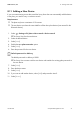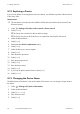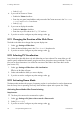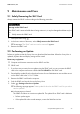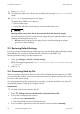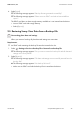User's Manual
Table Of Contents
- 1 Information on this Manual
- 2 Safety
- 3 Product Description
- 4 Operation
- 5 "Home" Menu Item
- 6 "Charts" Menu Item
- 7 "Events" Menu Item
- 8 "Settings" Menu Item
- 8.1 Adjusting the Brightness
- 8.2 Disabling the Display
- 8.3 Setting the Scaling of the Daily Graph
- 8.4 Setting the Error Alert
- 8.5 Setting the Key Clicks
- 8.6 Identifying the Sunny View
- 8.7 Setting the Language
- 8.8 Country Settings
- 8.9 Setting the Date and Time
- 8.10 Searching for a New Plant
- 8.11 Adding a New Device
- 8.12 Replacing a Device
- 8.13 Changing the Device Name
- 8.14 Changing the Plant Password
- 8.15 What to Do in Case of a Lost Plant Password
- 8.16 Changing the Device Password
- 8.17 Displaying Connected Devices
- 8.18 Setting up a WLAN Connection
- 8.19 Checking and Setting Up a Bluetooth Connection
- 8.20 Configuring Online Data
- 8.21 Changing the Duration of the Slide Show
- 8.22 Selecting PV Visualization
- 8.23 Activating Demo Mode
- 9 Maintenance and Care
- 10 Decommissioning
- 11 Troubleshooting
- 12 Technical Data
- 13 Compliance Information
- 14 Online services, libraries, open source licences
- 15 Contact
9 Maintenance and Care SMA America, LLC
38 SunnyView-BA-eng-BUS121811 User Manual
6. Select [Start update].
☑ The update procedure starts. The Sunny View displays the message "Update successful!" and
restarts.
✖"Update failed!" message appears on the display.
The update file or SDHC card is defective.
• Perform update again.
• If the update fails after several attempts, contact the SMA Service Line.
9.3 Restoring Default Settings
If you wish to restore the default setting of the Sunny View, note that all plant data and display settings
will be deleted. The saved plant data and CSV files will remain on the SDHC card.
Restoring the default settings can take several minutes.
1. Select > Settings > Service > Factory settings.
☑ The following message appears: "After a reset to factory settings, your plant data and settings
are deleted."
2. Select [Reset].
9.4 Generating Back-Up File
When you generate a back-up file, the Sunny View will save all plant data and settings to your SDHC
card. A back-up file will allow you to restore all your data when you replace the Sunny View or reset
the device to the default settings.
You can generate back-up files automatically or manually. In automatic mode the Sunny View will
automatically generate a back-up file at regular intervals.
Requirement:
☐ An SDHC card must be inserted in the slot.
1. Select > Settings > Service > Back-up file > Generate back-up file.
2. If you prefer automatic back-up creation:
• Select the option automatically.
• Select the desired interval from the drop-down list.
3. If you would like to generate a back-up file manually, activate the option manually.
Damage of the Sunny View due to disconnection from the electricity supply
Disconnecting the Sunny View from the electricity supply during the update procedure or when
restarting may damage the Sunny View.
• Do not remove the plug-in power supply from the socket-outlet during the update
procedure or when restarting.