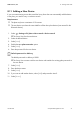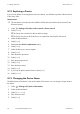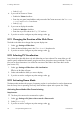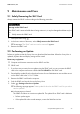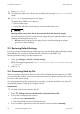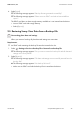User's Manual
Table Of Contents
- 1 Information on this Manual
- 2 Safety
- 3 Product Description
- 4 Operation
- 5 "Home" Menu Item
- 6 "Charts" Menu Item
- 7 "Events" Menu Item
- 8 "Settings" Menu Item
- 8.1 Adjusting the Brightness
- 8.2 Disabling the Display
- 8.3 Setting the Scaling of the Daily Graph
- 8.4 Setting the Error Alert
- 8.5 Setting the Key Clicks
- 8.6 Identifying the Sunny View
- 8.7 Setting the Language
- 8.8 Country Settings
- 8.9 Setting the Date and Time
- 8.10 Searching for a New Plant
- 8.11 Adding a New Device
- 8.12 Replacing a Device
- 8.13 Changing the Device Name
- 8.14 Changing the Plant Password
- 8.15 What to Do in Case of a Lost Plant Password
- 8.16 Changing the Device Password
- 8.17 Displaying Connected Devices
- 8.18 Setting up a WLAN Connection
- 8.19 Checking and Setting Up a Bluetooth Connection
- 8.20 Configuring Online Data
- 8.21 Changing the Duration of the Slide Show
- 8.22 Selecting PV Visualization
- 8.23 Activating Demo Mode
- 9 Maintenance and Care
- 10 Decommissioning
- 11 Troubleshooting
- 12 Technical Data
- 13 Compliance Information
- 14 Online services, libraries, open source licences
- 15 Contact
SMA America, LLC 9 Maintenance and Care
User Manual SunnyView-BA-eng-BUS121811 37
9 Maintenance and Care
9.1 Safely Removing the SHC Card
Always remove the SDHC card according to the following procedure.
1. Call up the menu using .
2. In the lower section of the menu, select Safely remove the SDHC card.
☑ The message "The SDHC card can now be removed." appears.
3. Remove the SDHC card
9.2 Performing an Update
Perform an update so that the Sunny View can download the latest data. When the Sunny View is
updated, all plant data and display settings will be saved.
Necessary equipment:
☐ Computer with Internet connection and an SDHC card slot.
☐SDHC card
1. If you have not yet carried out an update using the SDHC card, you must connect the SDHC
card to the computer and create a folder labeled UPDATE on the SDHC card.
2. Download the update file in the download section of www.SMA-America.com and then save it
on the SDHC card in the "UPDATE" folder.
3. Remove the SDHC card from the computer.
4. Push the SDHC card into the slot on the Sunny View.
5. Select > Settings > Service > Update.
☑ The following message appears: "New update file found on the SDHC card. Do you wish to
start the update?"
✖ Is the message not shown?
The SDHC card does not contain an update file. The update file or SDHC card is defective.
• Perform update again.
• If the update fails after several attempts, contact the SMA Service Line.
Damage to the SDHC card
If the SDHC card is removed while data is being written to it, it may be damaged and data may be
lost.
• Safely remove the SDHC card.