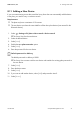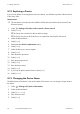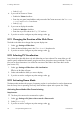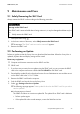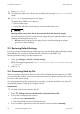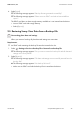User's Manual
Table Of Contents
- 1 Information on this Manual
- 2 Safety
- 3 Product Description
- 4 Operation
- 5 "Home" Menu Item
- 6 "Charts" Menu Item
- 7 "Events" Menu Item
- 8 "Settings" Menu Item
- 8.1 Adjusting the Brightness
- 8.2 Disabling the Display
- 8.3 Setting the Scaling of the Daily Graph
- 8.4 Setting the Error Alert
- 8.5 Setting the Key Clicks
- 8.6 Identifying the Sunny View
- 8.7 Setting the Language
- 8.8 Country Settings
- 8.9 Setting the Date and Time
- 8.10 Searching for a New Plant
- 8.11 Adding a New Device
- 8.12 Replacing a Device
- 8.13 Changing the Device Name
- 8.14 Changing the Plant Password
- 8.15 What to Do in Case of a Lost Plant Password
- 8.16 Changing the Device Password
- 8.17 Displaying Connected Devices
- 8.18 Setting up a WLAN Connection
- 8.19 Checking and Setting Up a Bluetooth Connection
- 8.20 Configuring Online Data
- 8.21 Changing the Duration of the Slide Show
- 8.22 Selecting PV Visualization
- 8.23 Activating Demo Mode
- 9 Maintenance and Care
- 10 Decommissioning
- 11 Troubleshooting
- 12 Technical Data
- 13 Compliance Information
- 14 Online services, libraries, open source licences
- 15 Contact
8 "Settings" Menu Item SMA America, LLC
36 SunnyView-BA-eng-BUS121811 User Manual
•Select [Login].
4. If you want to connect to Twitter:
• Enable the Twitter checkbox.
• Enter the user name/e-mail address and password of the Twitter account in the "User name
or e-mail" and "Password" text boxes.
•Select [Login].
5. If you want to display the weather:
• Enable the Weather checkbox.
• Enter the city or ZIP code in the "City/ZIP" text box.
6. If you do not wish to configure any other settings, select .
8.21 Changing the Duration of the Slide Show
The slides in the slide show change after a preset display time.
1. Select > Settings > Slide show.
2. Select the desired display time in the "Slide duration" drop-down list.
3. If you do not wish to configure any other settings, select .
8.22 Selecting PV Visualization
Sunny View shows the slide show only with slides that you have selected. For some slides you will
need to specify additional information using the text boxes, drop-down menus and sliders. Tap the
Info icon for more information. You will find an overview of the slides in the "Plant data" section
(see Section 5.3).
1. Select > Settings > Slide show > PV visualization.
☑ A list of all slides will open.
2. Select and enable the slides you want to display.
3. If you do not wish to configure any other settings, select .
8.23 Activating Demo Mode
The demo mode simulates the process of operating a plant. It can therefore be used to demonstrate
how the Sunny View is operating. The Sunny View simulates a plant with a power of 4.5 kWp.
Activating Demo Mode After Commissioning
Requirement:
☐ The Sunny View must not be connected to a plant.
1. Select > Settings > PV plant > New search > Plant search.
2. Select [Demo mode].
3. If you do not wish to configure any other settings, select .