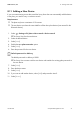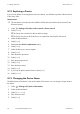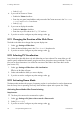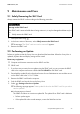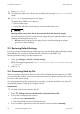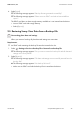User's Manual
Table Of Contents
- 1 Information on this Manual
- 2 Safety
- 3 Product Description
- 4 Operation
- 5 "Home" Menu Item
- 6 "Charts" Menu Item
- 7 "Events" Menu Item
- 8 "Settings" Menu Item
- 8.1 Adjusting the Brightness
- 8.2 Disabling the Display
- 8.3 Setting the Scaling of the Daily Graph
- 8.4 Setting the Error Alert
- 8.5 Setting the Key Clicks
- 8.6 Identifying the Sunny View
- 8.7 Setting the Language
- 8.8 Country Settings
- 8.9 Setting the Date and Time
- 8.10 Searching for a New Plant
- 8.11 Adding a New Device
- 8.12 Replacing a Device
- 8.13 Changing the Device Name
- 8.14 Changing the Plant Password
- 8.15 What to Do in Case of a Lost Plant Password
- 8.16 Changing the Device Password
- 8.17 Displaying Connected Devices
- 8.18 Setting up a WLAN Connection
- 8.19 Checking and Setting Up a Bluetooth Connection
- 8.20 Configuring Online Data
- 8.21 Changing the Duration of the Slide Show
- 8.22 Selecting PV Visualization
- 8.23 Activating Demo Mode
- 9 Maintenance and Care
- 10 Decommissioning
- 11 Troubleshooting
- 12 Technical Data
- 13 Compliance Information
- 14 Online services, libraries, open source licences
- 15 Contact
8 "Settings" Menu Item SMA America, LLC
32 SunnyView-BA-eng-BUS121811 User Manual
8.12 Replacing a Device
If you want to replace an existing device with a new device, you will have to perform a device search
in the Sunny View.
Requirement:
☐ The new device must have the same NetID as all the other plant devices (see manual for the
Bluetooth device).
1. Select > Settings > PV plant > New search > Device search.
2. Select [Search].
☑ The Sunny View searches for devices within its range.
☑ The Sunny View shows all the devices in your plant that were found in the search.
3. Select the desired device.
4. Select [Next].
5. Enable the as a device replacement option.
6. Select [Next].
7. Select the device you want to replace.
8. Select [Next].
9. Enter the device password.
10. Select [Next].
11. Enter the plant password.
12. Select [Next].
13. Enter the device name.
14. Select [Next].
15. If you want to replace another device, select [Add].
16. Select [Home].
8.13 Changing the Device Name
The default name of the device is the serial number of the inverter. You can assign a unique name to
the device.
1. Select > Settings > PV plant > Information.
2. Select the desired device.
3. Select [Device name].
4. Enter a device name.
5. Select [Save].