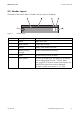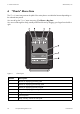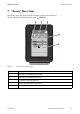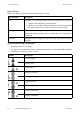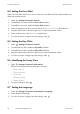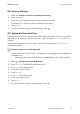User's Manual
Table Of Contents
- 1 Information on this Manual
- 2 Safety
- 3 Product Description
- 4 Operation
- 5 "Home" Menu Item
- 6 "Charts" Menu Item
- 7 "Events" Menu Item
- 8 "Settings" Menu Item
- 8.1 Adjusting the Brightness
- 8.2 Disabling the Display
- 8.3 Setting the Scaling of the Daily Graph
- 8.4 Setting the Error Alert
- 8.5 Setting the Key Clicks
- 8.6 Identifying the Sunny View
- 8.7 Setting the Language
- 8.8 Country Settings
- 8.9 Setting the Date and Time
- 8.10 Searching for a New Plant
- 8.11 Adding a New Device
- 8.12 Replacing a Device
- 8.13 Changing the Device Name
- 8.14 Changing the Plant Password
- 8.15 What to Do in Case of a Lost Plant Password
- 8.16 Changing the Device Password
- 8.17 Displaying Connected Devices
- 8.18 Setting up a WLAN Connection
- 8.19 Checking and Setting Up a Bluetooth Connection
- 8.20 Configuring Online Data
- 8.21 Changing the Duration of the Slide Show
- 8.22 Selecting PV Visualization
- 8.23 Activating Demo Mode
- 9 Maintenance and Care
- 10 Decommissioning
- 11 Troubleshooting
- 12 Technical Data
- 13 Compliance Information
- 14 Online services, libraries, open source licences
- 15 Contact
SMA America, LLC 8 "Settings" Menu Item
User Manual SunnyView-BA-eng-BUS121811 29
8.8 Country Settings
1. Select > Settings > General > International > Country.
2. Select a country.
3. Check the country settings. Change the country settings if necessary.
Tip: Press the [Reset] button to restore the default country settings.
4. Select [Next].
5. If you do not wish to configure any other settings, select .
8.9 Setting the Date and Time
The Sunny View can be set for automatic time synchronization if a WLAN connection is available
(see Section 8.18 "Setting up a WLAN Connection", page 35) and the "Automatic" checkbox is
activated.
You can choose between a 12-hour or 24-hour time format by selecting the "24-hour format"
checkbox accordingly.
1. Select > Settings > General > Date & time.
2. In the "Time zone" field select the desired time zone.
3. In the "Date" field, select the date.
4. Set the date using [+] and [‒].
5. Select [Accept].
6. In the "Time" field, select the time.
7. Set the time using [+] and [‒].
8. Select [Set].
9. If you do not wish to configure any other settings, select .
Diagrams may be incorrectly displayed
Changing the set time while the inverter is feeding in can cause diagrams to be displayed with
permanent errors.
• Only change the set time when the inverters are not feeding in (e.g., when it is dark).