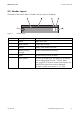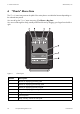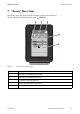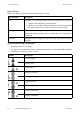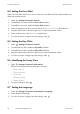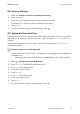User's Manual
Table Of Contents
- 1 Information on this Manual
- 2 Safety
- 3 Product Description
- 4 Operation
- 5 "Home" Menu Item
- 6 "Charts" Menu Item
- 7 "Events" Menu Item
- 8 "Settings" Menu Item
- 8.1 Adjusting the Brightness
- 8.2 Disabling the Display
- 8.3 Setting the Scaling of the Daily Graph
- 8.4 Setting the Error Alert
- 8.5 Setting the Key Clicks
- 8.6 Identifying the Sunny View
- 8.7 Setting the Language
- 8.8 Country Settings
- 8.9 Setting the Date and Time
- 8.10 Searching for a New Plant
- 8.11 Adding a New Device
- 8.12 Replacing a Device
- 8.13 Changing the Device Name
- 8.14 Changing the Plant Password
- 8.15 What to Do in Case of a Lost Plant Password
- 8.16 Changing the Device Password
- 8.17 Displaying Connected Devices
- 8.18 Setting up a WLAN Connection
- 8.19 Checking and Setting Up a Bluetooth Connection
- 8.20 Configuring Online Data
- 8.21 Changing the Duration of the Slide Show
- 8.22 Selecting PV Visualization
- 8.23 Activating Demo Mode
- 9 Maintenance and Care
- 10 Decommissioning
- 11 Troubleshooting
- 12 Technical Data
- 13 Compliance Information
- 14 Online services, libraries, open source licences
- 15 Contact
8 "Settings" Menu Item SMA America, LLC
28 SunnyView-BA-eng-BUS121811 User Manual
8.4 Setting the Error Alert
There is an error alarm when an error occurs. If the error is not eliminated, there will be another error
alarm after a preset interval.
1. Select > Settings > General > Sounds.
2. To enable the error alert, enable the Error alert checkbox.
3. To disable the error alert, disable the Error alert checkbox.
4. Select the repetition interval for the error alert in the "Alarm sounds every" drop-down list.
5. Drag the volume slider to the left or right until you reach the preferred volume.
6. Select the alarm tone in the "Alarm tone" drop-down list.
7. If you do not wish to configure any other settings, select .
8.5 Setting the Key Clicks
1. Select > Settings > General > Sounds.
2. To enable the key clicks, enable the Key clicks checkbox.
3. To disable the key clicks, disable the Key clicks checkbox.
4. Drag the volume slider to the left or right until you reach the preferred volume.
5. If you do not wish to configure any other settings, select .
8.6 Identifying the Sunny View
1. Select > Settings > General > Information.
☑ A list containing the following information will open:
–"Serial Number"
–"Firmware version"
–"Hardware"
–"Bluetooth version"
–"WLAN Mac ID"
2. To return to the menu, select .
8.7 Setting the Language
1. Select > Settings > General > International > Language.
2. Select the desired language.
3. If you do not wish to configure any other settings, select .