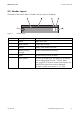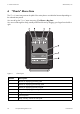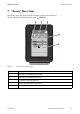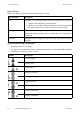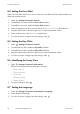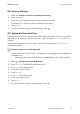User's Manual
Table Of Contents
- 1 Information on this Manual
- 2 Safety
- 3 Product Description
- 4 Operation
- 5 "Home" Menu Item
- 6 "Charts" Menu Item
- 7 "Events" Menu Item
- 8 "Settings" Menu Item
- 8.1 Adjusting the Brightness
- 8.2 Disabling the Display
- 8.3 Setting the Scaling of the Daily Graph
- 8.4 Setting the Error Alert
- 8.5 Setting the Key Clicks
- 8.6 Identifying the Sunny View
- 8.7 Setting the Language
- 8.8 Country Settings
- 8.9 Setting the Date and Time
- 8.10 Searching for a New Plant
- 8.11 Adding a New Device
- 8.12 Replacing a Device
- 8.13 Changing the Device Name
- 8.14 Changing the Plant Password
- 8.15 What to Do in Case of a Lost Plant Password
- 8.16 Changing the Device Password
- 8.17 Displaying Connected Devices
- 8.18 Setting up a WLAN Connection
- 8.19 Checking and Setting Up a Bluetooth Connection
- 8.20 Configuring Online Data
- 8.21 Changing the Duration of the Slide Show
- 8.22 Selecting PV Visualization
- 8.23 Activating Demo Mode
- 9 Maintenance and Care
- 10 Decommissioning
- 11 Troubleshooting
- 12 Technical Data
- 13 Compliance Information
- 14 Online services, libraries, open source licences
- 15 Contact
SMA America, LLC 8 "Settings" Menu Item
User Manual SunnyView-BA-eng-BUS121811 27
8 "Settings" Menu Item
8.1 Adjusting the Brightness
The display may be too bright or too dark depending on lighting conditions. If this is the case, you
can adjust the brightness of the Sunny View.
1. Select > Settings > General > Display.
2. Drag the brightness slider to the right or left to adjust the brightness to the preferred level.
8.2 Disabling the Display
You can disable the display or configure the settings in such a way that it disables automatically after
a preset time. When disabled, the display is switched off. This means the Sunny View requires less
electric current.
1. Select > Settings > General > Display.
2. Set the desired time period for disconnection.
3. If you would like to disconnect after a preset time:
• Enable the Off after option.
• Select the desired time in the appropriate drop-down list.
4. If you do not wish to configure any other settings, select .
☑ After the preset time, the display will be disabled.
5. Simply touch the display to re-enable it.
8.3 Setting the Scaling of the Daily Graph
You can choose between static or dynamic scaling for the daily graph. If static scaling is selected, the
diagram can be scaled to a set maximum threshold (e.g., the maximum power of your plant). With
dynamic scaling, the maximum thresholds of the measured values are used as the basis for scaling.
1. Select > Settings > General > Display.
2. If you prefer static scaling for the daily graph:
• Enable the Static option.
• Enter the power of your plant in the appropriate text box.
Tip: You can reset the scaling to match the maximum power of your plant's inverter by pressing
the [Reset to plant power] button. This value can deviate from the actual maximum power of
your plant.
3. If you prefer dynamic scaling for the daily chart, enable the Dynamic option.
4. If you do not wish to configure any other settings, select .