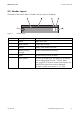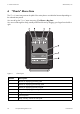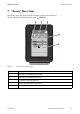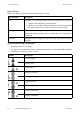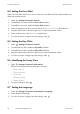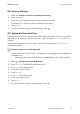User's Manual
Table Of Contents
- 1 Information on this Manual
- 2 Safety
- 3 Product Description
- 4 Operation
- 5 "Home" Menu Item
- 6 "Charts" Menu Item
- 7 "Events" Menu Item
- 8 "Settings" Menu Item
- 8.1 Adjusting the Brightness
- 8.2 Disabling the Display
- 8.3 Setting the Scaling of the Daily Graph
- 8.4 Setting the Error Alert
- 8.5 Setting the Key Clicks
- 8.6 Identifying the Sunny View
- 8.7 Setting the Language
- 8.8 Country Settings
- 8.9 Setting the Date and Time
- 8.10 Searching for a New Plant
- 8.11 Adding a New Device
- 8.12 Replacing a Device
- 8.13 Changing the Device Name
- 8.14 Changing the Plant Password
- 8.15 What to Do in Case of a Lost Plant Password
- 8.16 Changing the Device Password
- 8.17 Displaying Connected Devices
- 8.18 Setting up a WLAN Connection
- 8.19 Checking and Setting Up a Bluetooth Connection
- 8.20 Configuring Online Data
- 8.21 Changing the Duration of the Slide Show
- 8.22 Selecting PV Visualization
- 8.23 Activating Demo Mode
- 9 Maintenance and Care
- 10 Decommissioning
- 11 Troubleshooting
- 12 Technical Data
- 13 Compliance Information
- 14 Online services, libraries, open source licences
- 15 Contact
SMA America, LLC 5 "Home" Menu Item
User Manual SunnyView-BA-eng-BUS121811 23
5.4 Online Data
Requirement for displaying online data:
☐ An Internet connection must be established (see Section 8.18 "Setting up a WLAN
Connection", page 35).
The online data changes after a set interval. To scroll through the data, drag your finger from the left
or right. By tapping the online data you can zoom to a full-screen view. Tap the [Close] button to
minimize the view.
The following types of online data are available:
• Facebook
• Twitter
• Newsfeed
The Sunny View will display the last 10 messages of the last 7 days. Control elements within the
messages (e.g. hyperlinks) will not function. The displays can be enabled or disabled individually
(see Section 8.20 "Configuring Online Data", page 35).
You cannot send data via the Internet using the Sunny View.