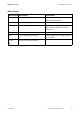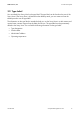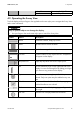User's Manual
Table Of Contents
- 1 Information on this Manual
- 2 Safety
- 3 Product Description
- 4 Operation
- 5 "Home" Menu Item
- 6 "Charts" Menu Item
- 7 "Events" Menu Item
- 8 "Settings" Menu Item
- 8.1 Adjusting the Brightness
- 8.2 Disabling the Display
- 8.3 Setting the Scaling of the Daily Graph
- 8.4 Setting the Error Alert
- 8.5 Setting the Key Clicks
- 8.6 Identifying the Sunny View
- 8.7 Setting the Language
- 8.8 Country Settings
- 8.9 Setting the Date and Time
- 8.10 Searching for a New Plant
- 8.11 Adding a New Device
- 8.12 Replacing a Device
- 8.13 Changing the Device Name
- 8.14 Changing the Plant Password
- 8.15 What to Do in Case of a Lost Plant Password
- 8.16 Changing the Device Password
- 8.17 Displaying Connected Devices
- 8.18 Setting up a WLAN Connection
- 8.19 Checking and Setting Up a Bluetooth Connection
- 8.20 Configuring Online Data
- 8.21 Changing the Duration of the Slide Show
- 8.22 Selecting PV Visualization
- 8.23 Activating Demo Mode
- 9 Maintenance and Care
- 10 Decommissioning
- 11 Troubleshooting
- 12 Technical Data
- 13 Compliance Information
- 14 Online services, libraries, open source licences
- 15 Contact
5 "Home" Menu Item SMA America, LLC
20 SunnyView-BA-eng-BUS121811 User Manual
5 "Home" Menu Item
5.1 Layout of the "Home" Slides
The slides in the "Home" menu item display the status of the plant and the plant data. If there is a
connection to the Internet, the "Home" slides display online data from the Internet. The slides in the
slide-show change automatically after a preset display time (see Section 8.21). You can scroll
through the "Home" slides manually by dragging your finger from the left or right.
You can call up the "Home" slides using >Home.
Figure 3: Layout of the "Home" slides
Position Description
AHeader
BPlant Data
COnline Data