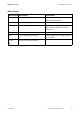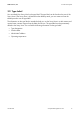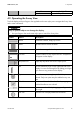User's Manual
Table Of Contents
- 1 Information on this Manual
- 2 Safety
- 3 Product Description
- 4 Operation
- 5 "Home" Menu Item
- 6 "Charts" Menu Item
- 7 "Events" Menu Item
- 8 "Settings" Menu Item
- 8.1 Adjusting the Brightness
- 8.2 Disabling the Display
- 8.3 Setting the Scaling of the Daily Graph
- 8.4 Setting the Error Alert
- 8.5 Setting the Key Clicks
- 8.6 Identifying the Sunny View
- 8.7 Setting the Language
- 8.8 Country Settings
- 8.9 Setting the Date and Time
- 8.10 Searching for a New Plant
- 8.11 Adding a New Device
- 8.12 Replacing a Device
- 8.13 Changing the Device Name
- 8.14 Changing the Plant Password
- 8.15 What to Do in Case of a Lost Plant Password
- 8.16 Changing the Device Password
- 8.17 Displaying Connected Devices
- 8.18 Setting up a WLAN Connection
- 8.19 Checking and Setting Up a Bluetooth Connection
- 8.20 Configuring Online Data
- 8.21 Changing the Duration of the Slide Show
- 8.22 Selecting PV Visualization
- 8.23 Activating Demo Mode
- 9 Maintenance and Care
- 10 Decommissioning
- 11 Troubleshooting
- 12 Technical Data
- 13 Compliance Information
- 14 Online services, libraries, open source licences
- 15 Contact
SMA America, LLC 4 Operation
User Manual SunnyView-BA-eng-BUS121811 19
4.2 Operating the Sunny View
Touch the display with your finger or the supplied touch-screen stylus pen to navigate the Sunny View
and to enter information.
Back-up file Generating Back-Up File
Restore back-up file
Sharp or pointed objects can damage the display
• Use your finger or the touch-screen stylus pen to control the Sunny View.
Symbol Name Description
Button To activate a button, simply tap it once.
Menu Tap this button to access the menu.
Back Tap this button to go back to the previous menu.
Text box To enter numbers or text, tap the text box. A keyboard
will appear on the display.
Drop-down list Simply tap drop-down lists once to open up lists.
List Lists are marked by a bar on the right-hand side of the
display. You can scroll through lists by sliding your finger
up or down to any position on the display.
Option To enable an option, simply tap it. Enabled options are
colored. Only one option may be enabled at any one
time.
Checkbox You can enable or disable a checkbox by tapping it.
Enabled checkboxes are colored.
Slider You can move the slider by dragging your finger to the
left or right.
Info icon Press this icon to display additional information.