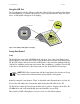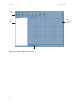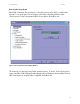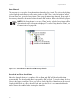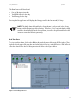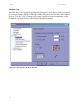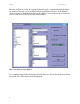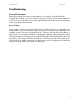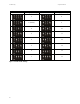User's Manual
Table Of Contents
- Revision History
- Safety and Hazard Symbols
- Warnings
- Other Symbols
- Warranty
- Introduction
- Unpacking
- Installation and Setup
- Commissioning
- Operation
- Power Supply
- The Home Screen
- Home Screen Display Options
- Setup Options
- Setup Menu
- Using the USB Port
- Sunny Data Control
- Figure 1-29 Guide to SDC Overview Screen
- Figure 1-30 Sunny Data Control Settings Window
- Figure 1-31 Current Plant Tree Window with Measuring Channels
- Figure 1-32 Fading in Devices
- Figure 1-33 Arrangement of the Device Windows
- Figure 1-34 Example of One Window per Device
- Figure 1-35 Channel Selection Window
- Troubleshooting
- Specifications
Operation Sunny Beam Manual
36
Data Channels
The next step is to set up the Sunny Beam data channels to be viewed. This is done by clicking
on the Data tab at the bottom on the main window in SDC. Then, in the left window called
Current Plant Tree, open the Sunny Beam. Then open the Measuring channels. Drag each of
the memory channels to be monitored into the main SDC window. Refer to the following Figure.
NOTE: If the Sunny Beam is not set to “Plant” mode, only the Sunny Beam will be
detected and only its information displayed. To set the Sunny Beam to “Plant”, see
Communication on page 30.
Figure 1-31 Current Plant Tree Window with Measuring Channels
Download and View Stored Data
Once the channel selection is complete, click on Data and SDC will download the data
automatically. The downloaded data is exported by SDC to Excel. To view the data, click on
Show in the upper control bar. There you will see each of the files of data that can be viewed.
Simply double-click on a file to launch Excel and view the file. It is recommended that the
Macro feature be enabled when viewing the data files.